
达索系统宣布发布其3DEXPERIENCE平台2014x on-premise 和 on-the-cloud产品组合,达索系统的行业解决方案体验从航空航天到金融服务跨越12不同行业。据早期已使用了几个月3DEXPERIENCE平台使用者称,用户体验易于学习和使用,而且该平台基于云计算的社会协作给他们的业务带来了巨大的便利。
2014年2月24日发布提供给所有客户的3DEXPERIENCE平台2014x,包括一个41个行业解决方案体验on-premise产品组合及其183个程序,外加14行业解决方案体验专用的云产品组合及其60多个程序,适用于各种规模的企业。
3DEXPERIENCE平台是可从公共云或私有云访问的业务体验平台,使我们的客户能够为他们的最终客户或消费者创造愉悦的体验。
3DEXPERIENCE®平台是一个业务体验平台。它为企业从市场到销售和工程的每一环节提供软件解决方案,在您的价值创造过程中,帮助您创造差异化的消费体验。其界面是一个单一的、易于使用的界面,它强化了基于三维设计、分析、仿真及合作互动的环境智能软件的行业解决方案体验,并具有 本地on premise 和 云平台on cloud两种形式。
达索系统提供3DEXPERIENCE平台交付的行业领先流程:设计与工程、制造与生产、仿真、治理与生命周期、面向专业人员的3D设计体验,以及范围广泛的服务项目目录。
Dassault Systemes 3DEXPERIENCE V6 R2014X Hi-END Multilingual | 38.98 Gb
Dassault Systèmes, the 3DEXPERIENCE Company, provides business and people with virtual universes to imagine sustainable innovations. The 3DEXPERIENCE® platform is a business experience platform. It provides software solutions for every organization in your company – from marketing to sales to engineering – that help you, in your value creation process, to create differentiating consumer experiences. With a single, easy-to-use interface, it powers Industry Solution Experiences – based on 3D design, analysis, simulation, and intelligence software in a collaborative, interactive environment.
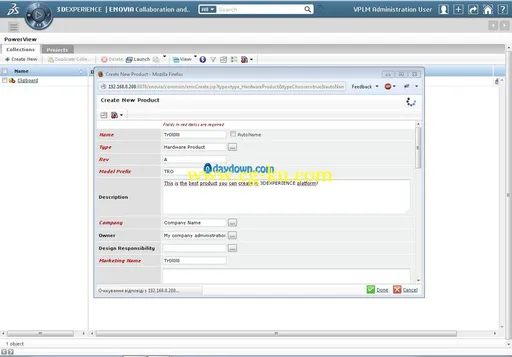
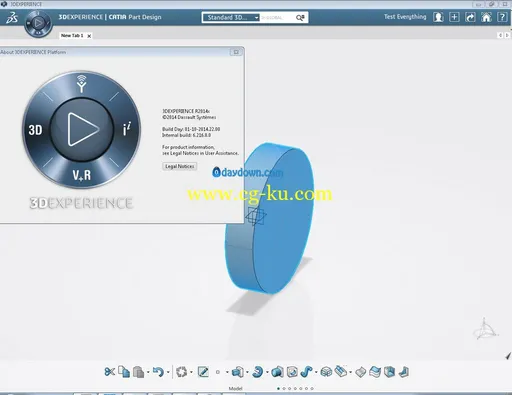
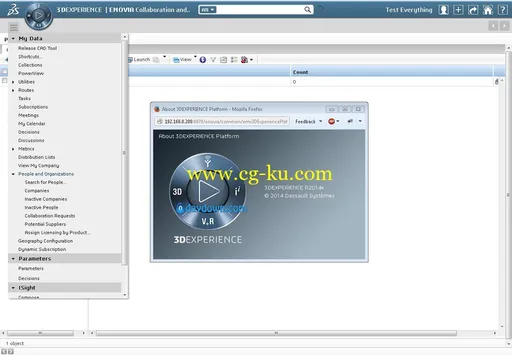
Dassault Systèmes offers industry-leading processes delivered on the 3DEXPERIENCE platform: Design & Engineering, Manufacturing & Production, Simulation, Governance & Lifecycle, 3D Design Experience for Professionals, as well as a broad catalog of services.
Readme WINDOWS / 安装说明
0. Preparation step
0.0 Download Database software installers
Download Oracle Database 12c installer from Oracle (registration needed but the installers are free to download and no crack is needed to make Oracle work) and unpack the zips to folder somewhere like X:\Install\Oracle
--or--
Download SQL Server 2012 Developer Edition ISO from torrents and mount it to virtual drive
0.1 Create C:\TEMP\ directory (or D:\TEMP\ or similar X:\TEMP) and set global user's environment variables TEMP and TMP to the folder you created (via My Computer - Properties - Advanced - Environment Variables)
0.2 Unpack 3DEXPERINCE.SERVER.INSTALLER.WINDOWS64.7z and 3DEXPERIENCE.SERVER.CLIENT.WINDOWS.7z to X:\TEMP\
1. Start 3DEXPERIENCE installer
1.1 Run X:\TEMP\3DEXPERIENCE_INSTALLER\install.bat with a right click admin. The installer window appears.
Press Next.
1.2. Select Database software type. If you downloaded Oracle, select Oracle Database and modify credentials like password, instance name, ENOVIA username / password. If you downloaded SQL Server, Select SQL Server.
Check the box "I want to install database from scratch" and select Database Installer Medium to the virtual drive or folder to setup.exe of Oracle Database or SQL Server and correct the database destination folder (like C:\DATABASE\ by default - you can leave this intact). Press Next. Answer Yes on a prompt and make sure the folder with setup.exe is accessible (for Oracle database, this will be a disk or network folder, for SQL Server - the DVD virtual drive). Press OK and let the database installed and configured. THis may take up to 40 min with a black screen - it is normal.
1.3 When the next window appears, unmount SQL Server ISO from virtual drive (if you used SQL Server) and mount 3DEXPERIENCE.SERVER.WINDOWS64.iso to the virtual drive, then select the 3DEXPERIENCE root folder (typically C:\3dEXPERIENCE by default) and select a drive letter where 3DEXPERIENCE.SERVER.WINDOWS64.iso is mounted. Press Next
1.4 Select components you want to include in your server setup. You can leave it intact or select everything (of course if you need such a monster). Press Next and when the prompt pops-ip, make sure the SERVER iso is mounted and its folder is correcty chosen. The black screen with log file appears and it can take several hours.
1.5 At the end of installation process, the log file is displayed. The successful installation indicated 'Installed successfully' in the last log file line.
2. Apply SSQ crack for Server
2.1 Open X:\Temp\3DEXPERIENCE_SSQ\Crack.bat as right-click admin
2.2 Select Server type
2.3 Select 3DEXPERIENCE root folder (default C:\3DEXPERIENCE\) and click OK.
2.4 The DSLS server is installed and DSLS licgen opened. Enroll license like in previous releases.
2.5 After batch file completes, reboot computer.
3. Install CATIA clients on a client machines
3.1 On a client machine, mount appropriate client ISO (like 3DEXPERIENCE.CLIENT.CATIA.WINDOWS64.iso) and start 3DEXPERIENCE_CATIA\1\setupV6.exe
3.2 Follow on-screen instructions
4. Apply SSQ crack on client machines after all clients are installed
4.1 Unpack 3DEXPERIENCE.SERVER.CLIENT.WINDOWS.7z to temp folder of client machine
4.2 Run 3DEXPERIENCE_SSQ\Crack.bat as right click admin
4.3 Select Client type
4.4 Select the folder where you installed 3DEXPERIENCE clients (default is C:\Program Files\Dassault Systemes\B216)
4.5 Select the machine name where you installed DSLS (server hostname or IP address)
4.6 Wait until batch file completes
5. Enjoy!
The PLMADM password by default is Tr0l0l0 (you can change it with edit box on step 1.3), the test user for CATIA clients is "Test Everything" with empty password
Cracked by TeAM SolidSQUAD-SSQ
Platform:
- Windows 64-bit / Linux / AIX / Solaris / AIX (server)
- Windows 64-bit (client)
Version: 6.216 Build 0