官方资源下载:http://wm.makeding.com/iclk/?zoneid=2427&uid=1538
以下摘自http://www.hypersnap.net/官方网站:
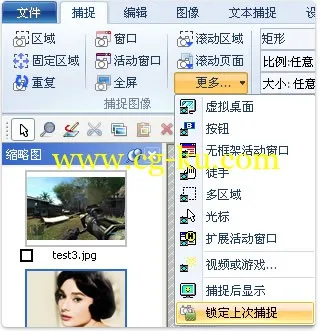
超强捕捉屏幕、截图功能
截取任何区域、窗口、按钮
可以在任何桌面捕捉图像,包括虚拟机桌面, 同时支持捕捉区域与上次捕捉区域大小一致。
可以捕捉活动窗口,扩展活动窗口,还可以捕捉无边框窗口等窗口截图。
按钮捕捉--专业的技术写手的理想选择,适合那些需要大量捕捉记录按钮的专业技术文档。
支持视频截图、连续截图
支持抓取视频、DVD 屏幕图像 、DirectX, 3Dfx Glide全屏游戏截图等。
支持图像的连续截取,截取后的图像显示在窗口工作区,可通过窗口缩略图视图逐一查看。
多种方式截图,非矩形窗口截取图像
可以自由定义截图区域的形状大小,可以是椭圆形,圆形或是徒手圈出截图区域形状大小,同时在[图像编辑]功能,将图像做成更多效果。
支持将图像保存为多种格式,并可以支持图像格式转换
截取编辑过的图像可以以20多种图形格式保存(包括:BMP, GIF, JPEG, TIFF, PCX 等)并阅览,同时还可以将图像格式转换为其他需要的格式。

文字捕捉功能
TextSnap™功能,几乎能在屏幕上的任何地方捕捉可编辑文本。也可以捕捉粘贴到MS Excel制表符分隔的数据。
在Windows XP®运行时扩展窗口捕获功能。捕捉前,可以调整大小的窗口大于屏幕,仅一步,不用滚动窗口即可完成操作。
注:HyperSnap官方发布7.19.01之后的版本不再支持文本捕捉。
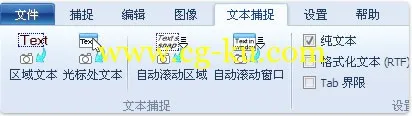
图像编辑功能
强大的图像编辑功能
编辑: 全新强大的图像捕获、编辑、注释和处理工具。对于图像绘制的对象,现在可在任何时候选择、编辑、显示和隐藏、移动、删除。
无限撤消/重做。保存一个新的本地文件格式进一步编辑后得出的对象,或永久保存一个标准的图像和有对象的“印记”。

多种图像特效
修改: 图像裁剪,修改比例,分辨率,还可以添加镜像效果,水印等;
旋转: 任意旋转,固定左旋转,右旋转,还可以设置旋转角度;
特效:可以做切变,锐化、模糊效果,打马赛克,可以加阴影,加边框,可以做出浮雕效果;
在图像颜色方面:可以编辑分辨率,修正颜色,更加可以一键替换颜色,可以做出黑白效果,可以反色等;
用户工具:配置和启动用于编辑图像和其他任务的外部程序。

更多人性化设置
FTP服务器上传,将截取的图片上传到FTP等其他位置。
自动执行重复性任务的MS Windows剪贴板紧密结合 - 甚至能够在需要的地方自动粘贴所捕获的图像!
设定热键,使用自动计时器对屏幕进行定时捕捉;设定是否显示鼠标轨迹,支持在扫描仪相机等设备进行捕捉!
完全可定制的用户界面。重新排列菜单和工具栏,以你想要的任何方式;可设置任何你喜欢的键盘快捷键分配方式;创建即时工具栏;甚至用语音命令控制HyperSnap!

HyperSnap 7.24.00 | 11.7 MB
HyperSnap is the fastest and easiest way to take screen captures from Windows screen and full screen games, and text capture (TextSnap™) from places where normal text copy is not possible. HyperSnap combines the power of a first-class screen capture application with an advanced image editing utility - wrapped into one easy-to-use tool!
It's perfect for capturing images that you want to include in your Help system, online tutorials, manuals, training handouts, presentations, marketing materials, Web pages, emails and more. Captures screens from full-screen games using DirectX/Direct3D technology. Use HyperSnap to quickly share a picture-perfect representation of anything on your screen.
HyperSnap
is versatile and extremely easy-to-use. You can quickly customize menus and toolbars to fit your needs. Assign your own keyboard shortcuts, create instant toolbars, and even control HyperSnap with voice commands!
New Features in Version 7
- New user interface, using Ribbon instead of menu and toolbars. However you can still switch to the old menu/toolbars interface if you want. We recommend that you give try to the new UI though, as some features are not available or more difficult to access with the old interface.
- Big enhancements to HyperSnap drawing editor - all shapes drawn are now kept as separate objects. You may select them at any time, move, modify, delete. You may also imprint them permanently on the image at any time.
- New shapes in drawing editor - different types of callouts, arc, opened and closed polylines. When needed, you may switch to "draw directly on image" mode. This could be useful e.g. to edit small icons, where each pixel counts, while for bigger images we recommend the new shape drawing mode.
- New native HyperSnap file format .dhs - preserves the drawn shapes as separate objects for later editing.
- Support for opacity (alpha channel) - any part of an image can be made completely or partially transparent.
- A much enhanced color picker on the Ribbon "Edit" tab - select colors from standard palette, define up to 8 user colors, switch between using the foreground/line color or background/fill color, pick color form anywhere on the screen, set RGB or HSL color codes with sliders or by typing values, displays and offers a quick copy of HTML color code like #E6C01A, "pin" colors to use the same colors in all editied images or have separate selections for each image and more.
- Optional thumbnail list showing small previews of all images captured or opened in HyperSnap window. Click on thumbnails to switch the big window to that image. Select multiple images in Thumbnails View window, then right click to apply group operations on selected images, e.g. resize them, print, save to one multi-page file (TIFF or PDF) or to separate image files in one operation.
- Save images to PDF files. Can also open PDF files created with HyperSnap 7, but not other PDFs.
- Region capture enhancements - select unrestrained or pre-defined aspect ratio of captured region (e.g. 4:3, 16:9 or user defined), select a pre-defined fixed size of captured region, e.g. 640x480 pixels, and move it around the screen.
- Support for FireFox 4 and newer with FireFox add-on to capture entire pages etc.
- Many more smaller enhancements.
Home page
-
http://www.hyperionics.com/
发布日期: 2013-06-05