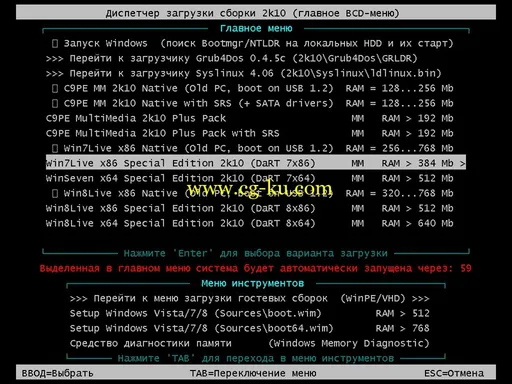
MultiBoot 2k10 DVD/USB/HDD 5.2.3 Unofficial | 3.41 Gb
Multiboot disk system administrator based on the loader BOOTMGR (Windows 8 ), Isolinux / Syslinux v.4.06 and Grub4Dos v.0.4.5c. The CD consists of a large number of products, PhD, a shell with vozmozhnost boot c CD / DVD, USB Flash Drive, USB-HDD and conventional HDD. The main purpose - preparing HDD, OS installation ( with vozmozhnostyu install Win 2000/XP/2003/Vista/7 - Utilities WinNTSetup, installation packages in an assembly are not included !) , Creation / deployment system images, restore / copy data , resuscitation of the operating system and recovery boot , clearing the OS from viruses / trojans and blockers / pornobannerov , testing the basic components of MS, and more. There is a support network vozmozhnost to the Internet and multimedia support . There vozmozhnostyu use most programs of the assembly as a " portable " ( fully portable , they are not , it's just self-extracting into a marketing - TEMP directory with autoenrollment) and convenient way to connect a software package assembly for use in a conventional operating system or other PE builds.
Screenshots
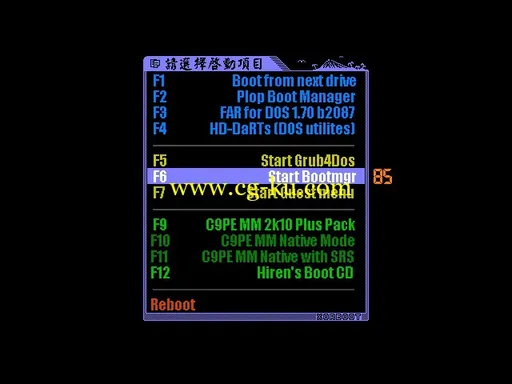
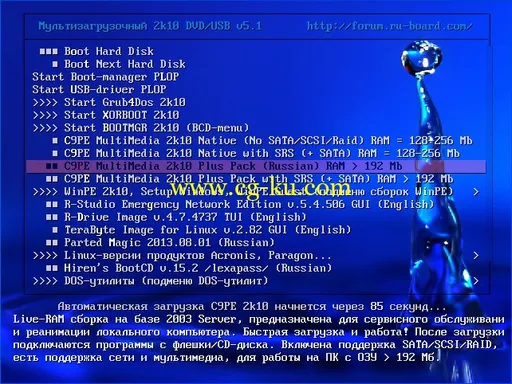

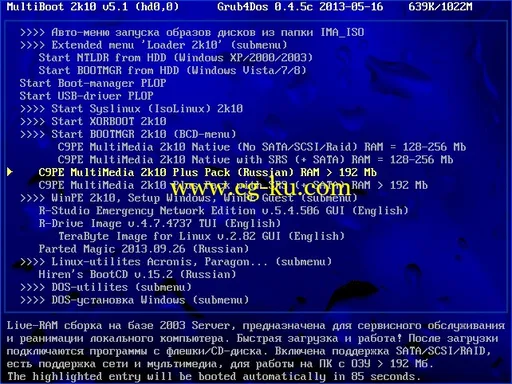
How to create a bootable DVD or USB-Flash/USB-HDD
1. For CD / DVD:
You need a program for recording images - for example , Nero Burning ROM. Run the program , Recorder -> Burn Image , specify the image file , make sure that it was noted " Finalize Disc " and the method of recording "Disc-At-Once (DAO)". Disc recording with the other settings will not boot ! Nero also recommended to " Enable generation of short Lead-Out" ( File -> Options -> Expert Features ) , it reduces the recording time , speed up the recognition of the compact and slightly increase the " capacity " blanks . Write speed - the minimum within reasonable limits. Recommend 8 - 16x for CD- ROM or 4 - to DVD. Principle is slower write -> faster ( reliable) read out .
You can also use other programs that can record images (for example , UltraISO, Alcohol 120 , ...).
2 . Setting build on the stick :
Attention ! Many utilities (for example , the standard windows format) are not fully formatted USB flash drive, they see that it is, and do not touch the land , which they seem to be correct. Therefore, it is advisable to stick to clear , for example using RMPrepUSB, HDD Low Level Format Tool or run a test to record any of the utilities FlashNull, Check Flash, HD Tune Pro, Flash Memory Toolkit Pro, it is guaranteed to kill the layout and formatting make the program do everything from scratch . After cleaning, be sure to " distort " the stick, after formatting and perform its validation using CheckDisk (2k10 \ Programs-2k10 \ HDD-Utilites \). When bugs repeat cleaning stick and formatting . If you use formatting with BootICE -> Parts Manage -> ReFormat USB disk, then it is superfluous operation . BootICE when formatting automatically makes cleaning .
2.1 USB flash drive , you must first format (Warning: All data on the flash drive will be destroyed ) . It is necessary to flash drive was seen as Bios USB-HDD, with which you can boot the operating system. If the flash drive / propeller has been used as a boot, you can skip this paragraph . Stick is recommended to format a FAT32 ( on the filesystem it works longer and more stable ), but , if necessary, you can use NTFS ( faster "kills" the stick, requires a " safe removal " , but supports files larger than 4GB ) . This is best done using RMPrepUSB ( is in the assembly on the way 2k10 \ Programs-2k10 \ Flash-Utilites \ RMPrepUSB P2Start.exe or from the menu "Programs 2k10 \ USB-Flash utility" ) . This utility can create as close as possible to the screw geometry on a flash drive . If you select Boot as HDD (C: 2PTNS), on a flash drive will be created two partitions ( half the minimum for maximum simulation screws). But I do not recommend using this option , this flash drive will " hang " appliances (TVs with flash player, players, etc. ) . Quite enough to do , as shown.
Alternative methods format the flash (instead of 2.1)
2.1.1 Format the USB flash drive using HP USB Disk Storage Format Tool ( is in the assembly on the way 2k10 \ Programs-2k10 \ Flash-Utilites \ HPUSBFW \ or in the menu under USB-Flash utility ) , you can use the quick format . Some PCs may not work ( on a flash drive is connected correctly loader) . If it works , you can use both for FAT32, and for NTFS.
2.1.2 Format the USB flash drive using BootICE (2k10 \ Programs-2k10 \ Flash-Utilites \ BootICE \) ... We recommend formatting so : BootICE ( select flash ) -> Parts Manage -> ReFormat USB disk -> USB-HDD mode (Single Partition) - Align to sectors: 2048 -> Next -> FAT32 (NTFS) -> OK. Also does not always work , I - the loader is connected correctly only under NTFS.
2.1.3 Use FBInstTool (2k10 \ Programs-2k10 \ Flash-Utilites \ FBInstTool \). Utility for custom formatting flash drives, creates a framework of a special type (USB-ZIP or USB-HDD). Select the USB flash drive ( focus on size! ) , Noted in the formatting options :-raw-force, format .
2.1.4 Use the script FlashFormat_2k10_FBinst (2k10 \ Programs-2k10 \ Flash-Utilites \ FlashFormat_2k10_FBinst \). Utility for custom formatting flash drives, creates a framework of a special type (USB-ZIP + USB-HDD). Select the USB flash drive ( focus on size! ) , Use method 7. RAW FORMAT, format .
The script automatically reconnects the stick so " juggle " it after formatting is not necessary.
2.1.5 To format the flash with automatic connection loader XORBOOT recommended to use scripts :
a ) FlashFormat_2k10_FBinst - one way ( up to 2GB flash drive under FAT16) or method 2 ( 4- 32GB flash drive for FAT32). Support for USB-ZIP. On older systems will be loaded only WinXP-PE.
b ) FlashFormat_2k10_FBinst - 5 way ( up to 2GB flash drive under FAT16) or a method 6 ( 4- 32GB flash drive for FAT32). Support for USB-ZIP + USB-HDD. On older systems will only boot Win7-PE.
a ) FlashFormat_2k10_RMprep - apply if the required support NTFS, use method 5 ( stick of any size ) . Only support USB-HDD.
Scripts automatically reconnect the USB flash drive so " juggle " it after formatting is not necessary.
Scripts can be used both OS and assembly under (any ) they will connect automatically XORBOOT in the MBR ( sector 63 , PBR is ignored.) Immediately after formatting the flash drive , you can check for bootable (startup XORBOOT) under any Dev (eg , MobaLive).
2.2 After formatting, remove the USB flash drive and connect again.
2.3 It is necessary to add to the stick assembly files - folder 2k10, EFI and files bootm32.efi, bootmgr.efi, P2Start.exe. Bootmgr file on a flash drive / HDD is not used , so it is not copied . They can be unpacked from the image using 7 -zip, WinRar, Total Commander, FAR, UltraISO or copy any of the installed Dev for CD / DVD virtual disk to the root of the stick. If you format the stick produced scripts - bootable media ready ( loader XORBOOT connected).
Faster to first unpack the image contents to a temporary folder on the screw , and then copy all of it on the stick - repeatedly verified experience. You can also mount the image as a virtual CD-ROM and copy of it - the effect is the same . If the creation of the stick is made under the loaded assembly , convenient to mount the image using ImDisk ( RMB on the way , " Mount ...").
The main loader , if you wish , you can set / change at any time, as in a conventional operating system or under any PE- assembly ( for connection downloaders meet blouses MakeBoot_HHH.bat folder 2k10, where XXX - loader) .
2.4 Using a bootloader Syslinux for flash drives :
Need to make a bootable USB flash drive . Go to the folder 2k10 \ on the flash drive and run MakeBoot_SYSLINUX.bat. This batch file will make the drive bootable . Note that MakeBoot_SYSLINUX.bat need to run it from a flash drive (he defines on the drive letter ) . After working batch file your flash drive ready for use.
Under Windows Vista/7/8, if enabled UAC, must be pre- set in the properties file attrib.exe (2k10 \ Syslinux \ attrib.exe) Run as administrator ! After working batch file your flash drive has become the boot ( in the folder 2k10 \ Syslinux create a boot file ldlinux.sys ( attributes: hidden / system) .
Possible errors :
"syslinux.exe" is not an internal or external command, operable program or batch file - appears when you try to start the batch file under the x64 version of Windows. For proper working out need 32-bit version (Windows 2000/XP/2003/Vista/W7). One possible solution - to make on other computer or burn the image to a CD, boot from it and do everything from the LiveXP.
2.5 Using the Loader Grub4Dos for flash drives :
Need to make a bootable USB flash drive . Go to the folder 2k10 \ on the flash drive and run MakeBoot_GRLDR.bat. This batch file will make the drive bootable . Note that MakeBoot_GRLDR.bat need to run it from a flash drive (he defines on the drive letter ) . After working batch file your flash drive ready for use.
Under Windows Vista/7/8, if enabled UAC, must be pre- set in the properties file BSmod.exe (2k10 \ GRUB4DOS \ OTHER \ BSmod.exe) Run as administrator !
This is not the only way to install the boot loader Grub4Dos, but one of the most " compatible " for downloading . The loading is identical to that used for BOOTMGR (Vista/7/8), in the boot area using the same registration (only under the name GRUBMGR adjusted to avoid overlap with other assemblies / installer / ...) .
2.6 Using the Loader BOOTMGR for flash drives :
Need to make a bootable USB flash drive . Go to the folder 2k10 \ on the flash drive and run MakeBoot_BOOTMGR.bat. This batch file will make the drive bootable . Note that MakeBoot_BOOTMGR.bat need to run it from a flash drive (he defines on the drive letter ) . After working batch file your flash drive ready for use.
Under Windows Vista/7/8, if enabled UAC, must be pre- set in the properties file BootSect.exe (2k10 \ GRUB4DOS \ OTHER \ BootSect.exe) Run as administrator !
This is the standard way to connect to the loader using MicroSoft c BootSect. However , if desired , the loader can also be connected via BootICE.
2.7 Using the Loader XORBOOT for flash drives :
Need to make a bootable USB flash drive . Go to the folder 2k10 \ on the flash drive and run MakeBoot_XORBOOT.bat. This batch file will make the drive bootable . Note that MakeBoot_XORBOOT.bat need to run it from a flash drive (he defines on the drive letter ) . After working batch file your flash drive ready for use. After working batch file will be registered in the MBR loader XORBOOT, the menu of which will build all loaders (BOOTMGR, Grub4Dos and Syslinux) and a few " bonus " . Installing bootloader in the MBR only allows for better bootable on the new PC and allows rapid access to any loader .
3 . Installation on USB-HDD/HDD:
3.1 Screw you want to format any program on the breakdown of HDD, create a primary active / boot partition is the right size ( at least 2GB ) . Choose the file system FAT32, but , if necessary, you can use NTFS.
If the HDD is used for parallel data transfer is convenient to split it as follows: make two primary partitions ( if needed - can be more partitions, but certainly the first and last , for assembly - primary , in the middle can be logical ) . Format the first partition to fit your needs in FAT32/NTFS / ..., the size of the screw container minus 3 - 5GB . The second (or last section , for assembly ) - certainly do active / bootable under FAT32. This section establishes the assembly. Why so ? Preferred - if you will need to delete the partition with the assembly , or, conversely, increase the space under this section , the operation will be quickly made using virtually any manager disks without data loss in the first sections.
3.2 is copying the assembly to the active partition HDD ( similar to 2.3) and connect the loader ( pp.2.4 - 2.7).
Connecting bootloader Syslinux to HDD takes place in a second pass MakeBoot_SYSLINUX.bat ( in the first - only flash ) , read the hint !
Under Windows Vista/7/8 run a batch file with administrator privileges !
Alternative methods of using the loader Grub4Dos using BootICE ( 2012) for flash drives / HDD:
1. Loader WEE. Placed fully in the MBR (PBR ignored) , occupies 63 sectors ( nestandartno! ) . There are built-in menu (you can edit at installation) , allows you to find and load NTLDR, BOOTMGR, GRLDR, ... In connection with the non-standard is not recommended for universal flash , but very useful, for example , as a Boot- manager on the system drive .
2 . GRUB4DOS in the MBR (PBR ignored) , occupies 18 sectors ( nestandartno! ) . Immediately launches GRLDR. In connection with the non-standard is not recommended for universal stick.
3A. USB-HDD + in MBR, registration GRUB4DOS in PBR. Not a bad option , and put runs on most flash drives , especially suitable for FAT32.
3B. USB-HDD + in MBR, NTLDR residence in the PBR. When installing or rename boot rude in the root directory on the NTLDR, or specify the name of GRLDR at registration in PBR ( see picture) . Not a bad option , similar 3A.
3C. USB-HDD + in MBR, BOOTMGR residence in the PBR. When installing or rename boot rude in the root directory on the BOOTMGR, or specify the name of GRLDR ( or GRUBMGR assembly) when registration in PBR. Not a bad option , similar 3A.
4B. Windows NT 5.x MBR in MBR, NTLDR residence in the PBR. When installing or rename boot rude in the root directory on the NTLDR, or specify the name of GRLDR at registration in PBR ( see picture) . Good option for bootability on different hardware , but rarely on the stick works (depending on chip flash ?) , Especially under FAT32.
5C. Windows NT 6.x MBR in MBR, BOOTMGR residence in the PBR. When installing or rename boot rude in the root directory on the BOOTMGR, or specify the name of GRLDR ( or GRUBMGR assembly) when registration in PBR. A great option for bootability on different hardware , for some stick may not work under FAT32 ( depends on chip flash ?) . Implemented in batch file builds 2.6.0/2.6.1 .
My recommendation : for flash drives , unless you want to transfer files larger than 4GB try to install batch file , check the boot in MobaLive. If does not work - use NTFS + batch file or installation option using BootICE - 3C (3A, 3B - they are virtually identical ) to FAT32.
List of programs in assembly
USB-driver PLOP v.5.0.11
C9PE Plus Pack (@ conty9) 2k10
WinPE 7x86 Live (@ Xemom1) Special Edition 2k10
WinPE 7x64 Live (@ Xemom1) Special Edition 2k10
WinPE 8x86 Live (@ Xemom1) Special Edition 2k10
WinPE 8x64 Live (@ Xemom1) Special Edition 2k10
Parted Magic 2013.11.11 / Linux Live-CD /
Linux- version of Acronis DDS v.10.2169 (rus)
Linux- version of Acronis DDH v.11.0.2343.2 (rus)
Linux- version of Acronis TIES v.9.7.8398 (rus)
Linux- version of Acronis TI Premium 2014 v.17.0.6614 (rus)
Linux- version of Acronis B & RW v.11.5.37613 (rus)
Linux- version of Acronis Align Tool for WD / Hitachi v.2.0.154 (eng)
Linux- version of Paragon HDM 14 v.10.1.21.165 (eng)
Linux- version of Paragon HDM 12 v.10.1.19.16240 (rus)
Linux- version of Paragon HE 2009 v.9.00.009.8667 (rus)
Linux- version of Paragon Alignment Tool v.4.0 (eng)
Linux- version of MiniTool Partition Wizard Technician Edition v.7.8 (eng)
Linux- version of R-Studio Emergency Network v.5.4.506 (eng)
Linux- version of R-Drive Image v.4.7.4737 (eng)
Linux- version of TeraByte Image for Linux v.2.87 (eng)
DOS- version of Acronis DDS v.10.2169 (rus)
DOS- version of Acronis TIES v.9.7.8398 (rus)
DOS- version of Paragon HDM 14 v.10.1.21.165 (rus)
DOS- version of Hiren's Boot CD 15.2 (rus)
Big set of various DOS- utilities and much more .
Differences from the author's assembly
Unofficial version differs from the original design and content (added some tools that the author considers excessive for assembly / deleted in the author's version or it does not include /). Also usually unofficial version includes all copyrights updates (at the time of assembly neofitsialki).
check sum
MultiBoot 2k10 DVD_USB_HDD 5.2.3 Unofficial.iso
CRC32: 3E38941D
MD5: 502AE037524960FE81B5651476B04BC0
SHA-1: BC6985427AFA6F200E7F31838AA95FF48F7ECE2D
发布日期: 2014-01-31