
FBackup
拥有简明的界面并通过友好的向导来指引你定义备份任务,它会问你:
哪里
- 你想把备份放到哪里(目标)?
什么
- 你想备份什么(源文件)?
如何
- 你想如何运行备份(用压缩文件的完全备份,或者是用不压缩文件的镜像备份)?
何时
- 你想何时运行备份(你可以计划让它自动运行或者手动运行)?
一旦备份任务定义好后,你可以按备份按钮(或F6)来手动运行它。或者,如果你添加了定时器,它会自动运行。 FBackup 可以容易地把源文件从本地驱动器(包括USB连接的驱动器) 备份到例如USB/Firewire连接的设备或映射的网络位置。 它能创建标准的zip文件(当使用完全备份模式时),或者是未经任何压缩的源文件的精确备份(当使用镜像备份模式时)。
FBackup 5.z | 51 MB
Sometimes, the inevitable happens and your computer needs a hard disk format or, even worse, you’re faced with a hardware failure. In order to prevent losing your entire data collection, you should start creating backups. FBackup is an application designed to help you backup your personal files and protect them. These can be saved on your hard drives or on your local network. By accessing the app’s “Properties”, you can also choose to save your files to an external hard drive or a removable device. FBackup allows you to create a full copy or only create a mirror for your files. Furthermore, you can encrypt the data and add a password. This means that only you restore your backups.
Features:
It’s free (as in speech, not beer):
FBackup is a backup software free for both commercial and personal use. This means that you can save some money by not having to buy another backup program.
Automatic backups:
You define a backup job, set it to run automatically, and forget about it. FBackup will automatically run the backup at the scheduled date, so you have the benefit not only of having your data protected, but you'll also save precious time.
Backup with standard zip compression:
When using the full backup type, the sources will be archived using standard zip compression. FBackup uses ZIP64 compression, which means that it can create zip files over 2GB in size. Furthermore, you can protect the zip file by requiring a password for extracting data from it.
Exact copies of files:
If you don't want to have the files stored in one zip file, FBackup can make exact copies of the backup sources. Since FBackup will also back up empty folders, you can use this backup type to create in the destination a "mirror" copy of the original files.
Run actions before/after backup:
For each backup job you can define an action to execute before or after the backup. As an example, you can set a "Clear backup" action before the backup runs, so that all the previous backed up files will be clearead before loading the new ones. As an after-backup action, you can set it to stand by, log off, hibernate or even shut down the computer once the backup successfully finished.
Easy to use:
The two main functions of a backup program are the backup and restore operations. FBackup makes them easy for you, by offering friendly wizards. You start a new backup wizard, select what, where, how and when to backup, and the backup is ready to run. If you have to restore files, you'll open a restore wizard and it will ask you where you want the files to be restored.
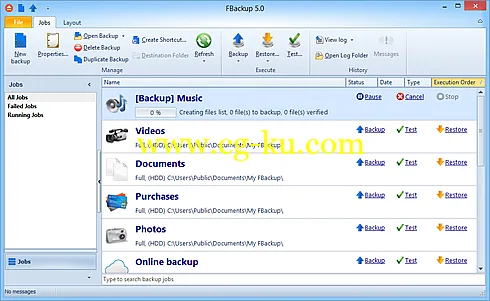 Automatic updates:
Automatic updates:
FBackup automatically checks for updates weekly, so you'll know when a new version is released. The option to check for updates can be disabled, but we recommend to let it enabled so that FBackup will be up-to-date.
Multiple backup destinations. By default the location where your backups will be stored is the local windows partition. To be sure you have a secure backup, you'll need to store the backups on other destinations supported by FBackup (such as an external USB/Firewire drive, or on a mapped network drive). This way, if your computer would suffer a hardware failure, you'll have your data safe on an external location.
Backup plugins:
You can load plugins for backing up or restoring specific programs' settings or other custom data (like game saves, email data, etc.). Once loaded in FBackup, these plugins will add in the Predefined Backups list the sources needed to be backed up for that particular program.
Backup open files:
If a file is in use by another program at the time of the backup, FBackup will still be able to back up that file, because it uses the Volume Shadow Service that Windows provides.
FBackup 5.0.396
发布日期: 2014-03-13