IDM UltraFTP
是由IDM 出的一款专业的FTP工具,支持FTP,SFTP和FTPS协议,连接后会以资源管理器的界面显示,支持多窗口会话和文件拖放传输等操作,同时它还集成了强大的文件编辑和文件搜索功能,是您管理FTP服务器的好帮手。IDM UltraFTP提供完整的主题支持,会话支持,浏览器界面,拖放传输等。更好的是,UltraFTP与UltraEdit/UEStudio,UltraCompare和 UltraFinder集成,可在本地和远程系统上提供无缝的编辑和发布体验。
File size: 100 MB
UltraFTP is a personal, stand-alone FTP client built upon the framework of other IDM applications like UltraEdit and UltraCompare. Designed with maximum usability and performance in mind, UltraFTP offers full theme support, session support, an explorer interface, drag-and-drop transfers, and more. Even better, UltraFTP integrates with UltraEdit/UEStudio, UltraCompare, and UltraFinder to provide a seamless editing and publishing experience both on local and remote systems. UltraFTP supports FTP, SFTP, and FTPS protocols.
Key Features:
Parallel, threaded transfers to optimize upload / download times
FTP, SFTP, and FTPS support
Tabbed sessions
Open multiple simultaneous connections in multiple tabs
Save and reload sessions
Set session to automatically connect, as well as initial starting directories
See connection/transfer status in session tab
Split local and remote view
Widescreen view mode
Remote-only view mode
Drag-and-drop transfers
Drag-and-drop files from desktop / Windows explorer to FTP server location
Drag-and-drop files from remote server to folders on desktop / Windows explorer
Drag-and-drop files from one remote server to another
Sync local and remote folders
Select a local and remote folder to automatically sync their contents
Use predefined sync rules (local-to-remote, remote-to-local, bi-direction) or create your own
Customize sync actions per file
Set server time skew and second tolerance for sync
Import / export FTP accounts
Automatic import from other FTP clients (FileZilla, WinSCP, CyberDuck, Generic CSV, IDM INI)
Export FTP accounts in CSV or INI format
Global overwrite rules
Define on a per-account basis under the Transfers tab for each account
Configured to Prompt, Skip, or Overwrite based on defined conditions
May be modified on a per-session basis in the Session Properties dialog
Optionally preserve original timestamp of transferred files
Set remote file and folder permissions recursively
Copy path / copy URL of selected file or folder
"Copy path" allows you to copy the path to the selected file / folder on the server
"Copy URL" allows you to copy the HTTP(S) link to the file / folder
Define HTTP(S) site and root path (optional) in account settings (Advanced tab)
Transfers window
Monitor transfer progress
Cancel transfers
Retry failed transfers
Accounts & Sessions window
Create, save, and manage multiple accounts and sessions
Filter, group, and sort accounts and sessions
File preview window
Preview plain text and source files, Office docs, images, and more – on local or from remote server
UltraEdit / UEStudio / UltraCompare / UltraFinder integration
Open selected file(s) in UltraEdit or UEStudio
Modify and save remote files back to server
Compare selected files in UltraCompare
Search selected folder with UltraFinder
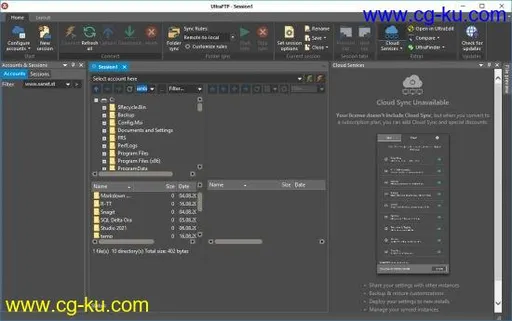
发布日期: 2020-08-08