
Illustrator CS6 One-on-One: Intermediate
MOV | AVC 136kbps | English | 960x540 | 15fps | 11h 08mins | AAC stereo 160kbps | 2 GB
Genre: Video Training
Join author and industry expert Deke McClelland as he teaches you how to take advantage of the next level of dynamic features in Adobe Illustrator CS6. This installment of his Illustrator CS6 One-on-One series starts by showing you how to effectively manage layers, clipping groups, and swatches, so that you can easily swap out colors and content. Deke then explains how to create customized strokes and patterns and build complex gradients with transparency and dynamic effects, and then apply these features to paths, groups, and editable text to create professional-quality artwork. He also highlights some of the most popular features in Illustrator: Live Paint and all ten of its Pathfinder operations. The final chapters show how to prepare your projects for print and save them for distribution on the web.
Topics include:
Creating layers, sublayers, and groups
Lifting a color and creating a swatch
Assigning colors to paths inside groups
Adjusting the stacking order
Using the Width tool to adjust line weight
Masking a pattern inside a background
Assigning and modifying a gradient fill
Creating a radial gradient
Drawing a linear spiral with the Polar Grid tool
Adding a credible 3D cast shadow
Contouring with the Blob Brush and Eraser
Creating and painting an overlapping path
Placing Photoshop images in Illustrator files
Previewing and printing documents
Optimizing documents for the web
11. Layers and Groups40m 44s
Welcome to One-on-One 1m 52s
Creating and moving objects onto layers 5m 5s
Creating and using sublayers 5m 48s
Creating 3D type as a group 3m 4s
Selecting and working inside groups 6m 45s
Creating clipping groups 6m 40s
Working in an isolation mode 5m 29s
Applying effects to groups and layers 6m 1s
12. Swatches and Stacking Order1h 8m
How swatches and stacking work 1m 19s
Multiple views and power duplication 9m 6s
Lifting a color and creating a swatch 6m 52s
Creating and using global swatches 5m 2s
Deleting, adding, and managing swatches 5m 20s
Assigning and eyedropping colors 5m 12s
Assigning colors to paths inside groups 5m 11s
Adjusting the stacking order 6m 30s
Selecting down a stack of paths 3m 35s
Pasting in front and in back 6m 13s
Combining multiple fills 7m 32s
Trapping your art with rich blacks 6m 16s
13. Strokes, Dashes, and Arrows1h 8m
The rich world of strokes 52s
Introducing the Stroke panel 4m 49s
Caps, joins, and miter limits 5m 36s
Dashes and arrowheads 4m 12s
Using the Width tool to vary the line weight 9m 1s
Adjusting the width of closed path outlines 7m 47s
Making a coupon border with scissors 4m 38s
Combining dashes with round caps 7m 50s
Making an official money-like type effect 7m 59s
Creating a wavy, engraving-line background 5m 39s
Masking a pattern inside a background 5m 0s
Creating tapering rules (with inset strokes) 4m 39s
14. Gradients and the Gradient Tool1h 2m
How gradients work 59s
Assigning and modifying a gradient fill 5m 4s
Using the Gradient tool and annotator 7m 18s
Editing multiple gradients at a time 4m 14s
Establishing symmetrical gradients 5m 48s
Creating a radial gradient 5m 26s
Adjusting the midpoint skew 3m 31s
Mixing gradients with blend modes 4m 34s
Adding transparency to a gradient 7m 9s
Applying and editing dynamic effects 5m 45s
Assigning a gradient to editable text 5m 29s
Editing text that includes dynamic effects 2m 19s
The new gradient stroke options 5m 0s
15. Seamlessly Repeating Patterns44m 28s
The reinvention of tile patterns 50s
Drawing a linear spiral with the Polar Grid tool 5m 44s
Assembling the raw ingredients for a pattern 4m 53s
Using the new Pattern Generator 6m 51s
The new tile types: Brick and Hex 4m 11s
The Size Tile to Art and Overlap options 5m 43s
Creating a new pattern based on an existing one 3m 0s
Applying patterns to strokes and text 6m 15s
Moving and transforming patterns 4m 5s
Fixing problem legacy patterns 2m 56s
16. Align and Distribute41m 34s
How alignment and distribution work 1m 0s
Snapping one anchor point to another 2m 35s
Aligning a group to the artboard 1m 54s
Distributing objects across the artboard 2m 49s
Aligning to a fixed "key" object 4m 0s
Distributing by a specified amount of space 5m 10s
Using the Align options to move objects 5m 49s
Adding an extruded edge effect 5m 45s
Optically aligning objects 3m 2s
Adding a credible 3D cast shadow 9m 30s
17. Pathfinder Operations1h 12m
Combining simple shapes to make complex ones 1m 22s
Understanding all ten Pathfinder options 8m 27s
Unite closed paths, join open ones 3m 25s
Creating a dynamic compound shape 4m 40s
Adding to a compound shape 3m 20s
Variable width, Outline Stroke, and Unite 5m 18s
Painting rough leaves with the Blob Brush 4m 56s
Creating credible leaves with dynamic effects 4m 15s
Contouring with the Blob Brush and Eraser 9m 14s
Filling in branches with the Blob Brush 6m 7s
Merging layers and uniting paths 9m 5s
Using Divide and Minus Back 4m 28s
Nesting one compound shape inside another 7m 25s
18. Live Paint and Interlocking Paths1h 17m
Filling and stroking overlapping areas 52s
Introducing Live Paint 5m 39s
Stroking with the Live Paint Bucket 5m 36s
Using the Live Paint Selection tool 4m 52s
Adding paths to a Live Paint object 8m 36s
Building a classic, interwoven Celtic knot 6m 21s
Weaving one path outline into another 5m 34s
Creating a path that overlaps itself 7m 6s
Painting a path that overlaps itself 5m 47s
Combining gradients and depth with Live Paint 7m 2s
Swapping out Live Paint fills and strokes 8m 2s
Casting shadows inside a Live Paint object 12m 29s
19. Placing Photoshop Images1h 2m
Illustrator and the photographic image 1m 3s
Placing a photograph into your artwork 3m 5s
Dragging and dropping photos into Illustrator 3m 59s
Working with linked images 8m 19s
Scaling and cropping inside a bounding box 5m 8s
Cropping an image inside a clipping mask 5m 52s
Adding a border to an image, and colorizing 5m 12s
Creating a trendy gradient page curl 5m 45s
Placing a Photoshop image, with transparency 7m 13s
Linking vs. embedding images 10m 29s
Unembed and Package (Creative Cloud only) 6m 43s
20. Printing a Document1h 19m
Local and commercial printing 1m 1s
Convert all text to path outlines 7m 17s
Setting the trim size and bleed 6m 50s
Creating automatic and custom crop marks 9m 13s
Introducing and applying Pantone spot colors 8m 7s
Using the Separations Preview panel 4m 43s
Troubleshoot, overprint, and trapping 9m 33s
Printing: The General options 5m 35s
Placement, scale, and tiling 5m 59s
Adding trim and printer's marks 7m 35s
PostScript and color separations 8m 20s
The esoteric advanced printing options 5m 25s
21. Saving for the Web (and PowerPoint)49m 51s
Making art for the Internet 58s
Aligning your artwork to the pixel grid 6m 55s
Optimizing editable text for the web 7m 1s
Increasing the resolution of your web art 3m 30s
Saving a continuous-tone JPEG image 7m 16s
Optimizing your art to a specific file size 5m 19s
Saving high-contrast, low-color art to GIF 8m 17s
The more flexible PNG format 5m 6s
Saving PNG-24 for the web or PowerPoint 5m 29s
Conclusion55s
Until next time 55s
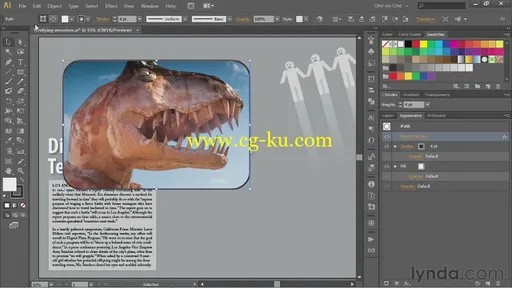
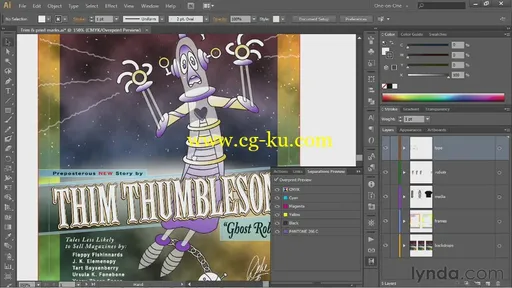
发布日期: 2014-03-13