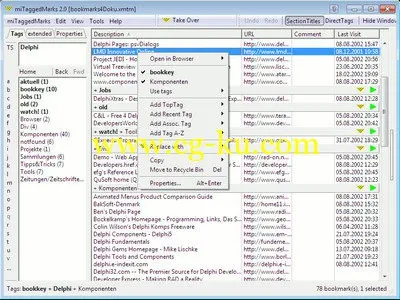
MiTaggedMarks 2.01.4 | 4 MB
Browser independent bookmark manager for Windows. Works with Internet Explorer, Firefox, Seamonkey, Opera, Google Chrome, Avant Browser, Flock, Maxthon, Sleipnir and nearly any other browser. With miTaggedMarks you organise and access your bookmarks in a new, more flexible way, using a list of tags instead of the usual hierarchical structure.
Bookmark manager
- For Windows 98, ME, 2000, XP, Vista and Windows 7,
- used to manage and access bookmarks independently from browsers and with access to up to five different browsers at the same time.
Bookmarks by Tags
- Uses tags to organize (categorize) and access bookmarks.
- On import tags are generated from the folder names of the source structure, and assigned to the bookmarks from these folders.
- tags may be assigned to bookmarks - in the DirectTags panel directly in main window.
- with the popup menu,
- by drag and drop,
- in the properties dialog,
and de-assigned in the same ways.
- Easy access to the tags using - TopTags (important tags),
- alphabetically sorted list,
- a menubar with submenus in alphabetical order,
- recently-used lists and lists with "associated" tags.
- dynamic tag list for access; hides tags that would not make sense to select in the current situation.
- Undo/Redo for keyword assignment. Helps to use the powerful functions without risk.
- New: Easy-to-use interface to combine tags with boolean operators (AND,OR,NOT).
Supports all standard browsers and many more
- Integrated support for all standard browsers (Internet Explorer, Mozilla Firefox and SeaMonkey, Opera and Google Chrome) as well as for Avant Browser, Maxthon, Sleipnir and more.
- Support for nearly any other browser by using bookmarklets.
- Support for new browsers or new versions of browsers is easy to add with the browser config file.
- Configure up to five browsers to use with miTaggedMarks at the same time.
- Import of Windows Favorites and bookmarks in Netscape/Mozilla/Firefox and in Opera format.
Import from Powermarks (bookmarks with keywords/tags).
New: Import bookmarks from Firefox 3 (places) with tags.
- New: Access program functions from the browser's toolbar, using configurable bookmarklets.
Add new bookmarks from browser and/or clipboard in several ways
- New: Use bookmarklets to send link data for a new bookmark from the browser to miTaggedMarks.
- New: Define a hot key to take-over link data from the active browser window.
- The take-over menu lists links from browser windows and clipboard that can be taken over as a bookmark.
- The take-over menu can be accessed from - the AccessTriangle (a small triangle for permanent access to miTaggedMarks, may be positioned free at any edge of the screen),
- an icon in the system tray,
- a button in the main window's toolbar,
- from the section title of a group of bookmarks, to assign the same tags.
- Extracts URL from a text in clipboard, the surrounding text is used as comment.
- Function to replace a bookmark by one from the take-over menu, useful if the URL of a known page has changed.
- Receiving link data from browsers by using bookmarklets.
- Detection of existing URLs: When trying to add an URL that already exists in the database, the existing one is edited instead. Helps to avoid duplicate URLs.
- List with URLs from same domain helps to avoid saving unwanted similar URLs.
Additional Features
- Portable Mode for usage on USB sticks, also works with portable browsers.
- Type2Find filters the whole list of bookmarks by the entered sequence of characters on-the-fly.
New: Includes search for tags now, and search for several text fragments or for "words" only.
- Recycle bin for deleted bookmarks.
- It is possible to see and sort all bookmarks, or a part of them, in one list, not only those of one "folder".
- global keyboard shortcuts to take over from active browser window, to access the main window and the take-over popup menu.
- Open the current page of one browser in another browser.
- Back/Forward in tag history (10 steps).
- Export to a file in Netscape bookmark format or XML based export format.
- Autosave feature, saves the data regularly, plus backup copies.
- Data is stored in clear text XML format
- Detailed information in help file. Quick help with "What's This?" button in most windows.
Homepage
-
http://www.mitaggedmarks.com/
发布日期: 2014-12-16