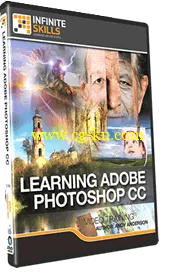
Learning Photoshop CC Training Video
English | MP4 | 1280 x 720 | AVC ~259 kbps | 15 fps
AAC | 64 Kbps | 44.1 KHz | 1 channel | 13h 30min | 3.35 GB
Genre: Video Tutorial / Adobe Photoshop
In this Adobe Photoshop CC (2014 Release) training course from Andy Anderson, you will learn how to use the worlds most popular graphics and photo editing software. This training is designed for the absolute beginner, and you will learn Photoshop from the ground up, with no prior experience required.
Andy has years of training experience, and breaks down the features and tools of Photoshop into easily understood parts, increasing your ability to understand and retain the information. You will learn how to: organize your files using Adobe Bridge, work with Camera Raw images, create and manage color in an image, utilize layers in Photoshop and work with filters. Andy shows you how to use tools such as dodge and burn, the magic wand, brushes, cloning and healing, and even Type in Photoshop. With almost 13 hours of instruction in this Photoshop CC tutorial, you will learn more than can be possibly listed here!
By the time you have completed this video based training for Adobe Photoshop CC, you will be familiar with the tools available to you in this graphics editing and creation software, and how to apply them to your own projects. Working files are included, allowing you to follow along with the author throughout the lessons.
Content:
01. Getting Started
0101 Introduction
0102 About Andy Anderson
02. Photoshop Essentials
0201 Introduction
0202 The Photoshop Interface
0203 Communicating Between Macintosh And Windows
0204 Raster Versus Vector Images
0205 Bit Depth And Image Information
03. Getting Efficient
0301 Introduction
0302 Essential Preference Settings
0303 Synchronizing Photoshop Settings
0304 The New Experimental Features Manager
0305 Setting Up Color Preferences
0306 Controlling Photoshop Menus
0307 Saving Time With Shortcuts
0308 Organizing Photoshop Panels
0309 Creating Custom Workspaces
0310 Linked Smart Objects
04. Viewing And Controlling Images
0401 Introduction
0402 Opening Images In Photoshop
0403 Working With File Information
0404 Changing The Photoshop View
0405 Using The Zoom And Hand Tool
0406 The Navigator Panel
05. The Amazing Adobe Bridge
0501 Introduction
0502 Adobe Bridge 101
0503 Adjusting The Workspace
0504 Modifying Bridge Preferences
0505 Using Favorites To Control Workflow
0506 Organizing Images Using Ratings And Labels
0507 Using Keywords And Collections
0508 Controlling Image Information
0509 Going Beyond Image Organization
06. Working With The Camera Raw Plug-In
0601 Introduction
0602 What Is Camera Raw?
0603 Setting Up ACR Preferences
0604 A Spin Around The ACR Interface
0605 Camera Raw Preview Features
0606 Basic Adjustments And Snapshots
0607 Working With Multiple Images
0608 Selectively Adjusting Images
0609 Generating Presets in Camera Raw
0610 Saving ACR Images
07. Photoshop And The World Of Color
0701 Introduction
0702 Modifying Colorsync Preferences
0703 Monitor Calibration With A Spyder
0704 Creating A Color-Friendly Workspace
0705 Working With Color Balance
0706 Down And Dirty Color Cast Removal
0707 Using Destructive And Non-Destructive Adjustments
0708 Applying Color Tints To An Image
0709 Turning Hue And Saturation Into A Precision Tool
0710 From The Swatches Panel To The World Wide Web
0711 New Color Panel Features
08. The Amazing Photoshop Layers Panel
0801 Introduction
0802 The Layers Panel Explained
0803 Aligning Images Within Multiple Layers
0804 Reducing Chaos With Layer Groups
0805 Backgrounds And Layers
0806 Stacking, Copying, And Deleting Layers
0807 Merging Layer Techniques
0808 Non-Destructive Layer Vignettes
0809 Creating Subfolders With Generate
09. Photoshop And Blending Modes
0901 Introduction
0902 The Basics Of Blending Modes
0903 Normal And Dissolve Blending Modes
0904 Layer Opacity Versus Fill
0905 The Darken Blending Modes
0906 The Lighten Blending Modes
0907 The Contrast Blending Modes
0908 The Invert And Tonal Blending Modes
0909 The Brush Tool And Blending Modes
0910 Accessing The Most Recently Used Brush
0911 Identifying Modified Brushes
10. Gaining Control With Adjustment Layers
1001 Introduction
1002 Understanding Adjustment Layers
1003 Adjusting Image Exposure
1004 Controlling Adjustments with Layer Links
1005 Working With Adjustment Layer Masks
1006 Sharing Adjustments With Other Images
1007 Using Gradients With Adjustment Layers
11. Working With Layer Styles
1101 Introduction
1102 Understanding Layer Styles
1103 Generating A Flexible Drop Shadow
1104 Down And Dirty Neon
1105 Working With Bevels And Pattern Overlays
1106 Creating A Classic Wax Seal
12. Photoshop And The World Of Vector
1201 Introduction
1202 Generating Vector Paths
1203 Creating Vector Shapes
1204 Editing Vector Paths And Shapes
1205 Generating Complex Vector Paths
1206 Working Between Vector And Raster
1207 Creating A Clipping Path
1208 Generating Custom Shapes
13. Editing Selective Portions Of An Image
1301 Introduction
1302 Introduction To Dodging, Burning, And Sponging
1303 Performing A Dodge And Burn
1304 Removing Color Saturation With Sponge
1305 Dodging And Burning The Non-Destructive Way
1306 Controlling Dodge And Burn With Gradients
1307 Efficient Control With Tool Presets
14. Cloning, Healing, And More
1401 Introduction
1402 Cloning Techniques
1403 Using The Healing Brushes
1404 Removing Unwanted Background Objects
1405 Working With Facial Features
1406 Whitening Teeth
1407 Adding A Dash Of Color
1408 Moving Objects
1409 Removing Red Eye
1410 Cropping, Straightening, And Perspective
1411 Perspective Warp
15. From Color To Grayscale
1501 Introduction
1502 Conversion Basics
1503 Allowing Photoshop To Make The Conversion
1504 Using The Black And White Adjustment
1505 The Ansel Adams Effect
16. Working With Photoshop Filters
1601 Introduction
1602 Smart Filters And The Filter Gallery
1603 Controlling A Filter's Opacity And Blending Mode
1604 Generating Cool Oil Paintings
1605 Creative Use Of The High Pass Filter
1606 Using The Render Filter To Generate A Faux Sky
1607 Working With Vanishing Point
1608 Scripted Patterns
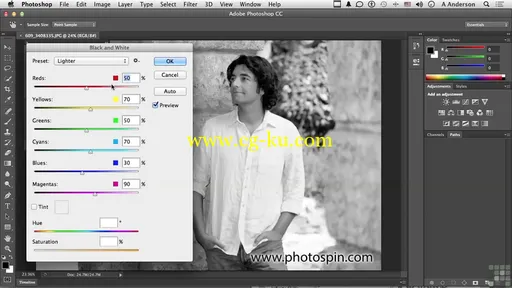
17. Creative Image Manipulation
1701 Introduction
1702 Tricks With Displacement Map
1703 Creative Uses For Liquify
1704 Multiple Layer Blending Mode Techniques
1705 Methods For Cropping And Straightening
1706 Changing An Image's Perspective
1707 Shake Reduction
1708 Working With Puppet Warp
18. Essential Selection Techniques
1801 Introduction
1802 Essential Selections
1803 Basic Selection Techniques
1804 The Magic Wand And Quick Selection Tools
1805 Working With Refine Edge
1806 Using The Content Aware Options
1807 Atypical Selections With Grow And Similar
1808 Selection By Color Range
1809 Smart Selection Techniques With Quick Mask
1810 Saving Selections As Channels
19. Saving Time With Actions
1901 Introduction
1902 Generating An Action From Scratch
1903 Applying And Modifying An Action
1904 Working Smart With Batch Processing
1905 The Amazing Droplet Feature
20. Levels And Curves Basics
2001 Introduction
2002 The Basics Of Levels
2003 Working With Levels And Masks
2004 Adding Contrast With Levels
2005 Curves 101
2006 Curves Color Correction Basics
21. Custom Brushes And History Brushes
2101 Introduction
2102 Brushes For The Sake Of Brushes
2103 Working With Existing Brushes
2104 Creating Custom Brushes
2105 Controlling Brushes With The Brush Panel
2106 The Amazing History Brush
2107 Recording The History Of An Image
22. Photoshop And The Type Connection
2201 Introduction
2202 The Basics Of Photoshop Type
2203 Character And Paragraph Formatting
2204 Creating Character And Paragraph Styles
2205 Warping And Rasterizing Text
2206 Using Type As A Mask
2207 Stylizing Text
2208 The World Of 3D
23. Photoshop Output Options
2301 Introduction
2302 Photoshop's Top File Formats
2303 Controlling Out-Of-Gamut Colors
2304 Assigning Versus Converting Color Profiles
2305 Outputting To Behance
2306 Photoshop And Images To The Web
2307 Conclusion
author: Andy Anderson
Project files - are included

发布日期: 2015-06-16