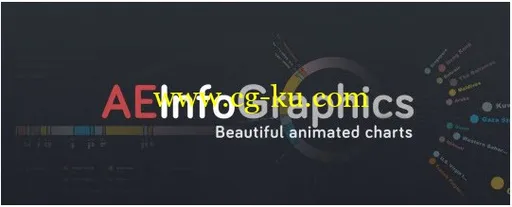
Aescripts: AEInfoGraphics v1.0 | 4.49 MB
AEInfoGraphics allows you to import csv files directly to After Effects and create beautiful animated infographic charts. Once you import the spreadsheet to AE, you can modify it by adding or removing items and change the order of them.
You can also create your own table in AE using AEInfoGraphics's user interface. If your data is ok, you can select a template from five beautiful chart templates to generate your chart comp.
That is all! Your chart animation is ready to use! If you wish, you can now easily modify colors, fonts, item positions etc. manually.
Very easy to use:
Step 1: Create Data - There are two ways to create data with AEInfoGraphics. You can import csv files directly to After Effects or you can create your own table by using AEInfoGraphics interface. Either way you will be able to see your data listed in the AEInfoGraphics panel.
Step 2: Choose Your Column - If you choose the first way, you should select the column from the dropdown list located just under the import button.
Step 3: Arrange Data - You can edit your data by adding, removing or reordering items.
Step 4: Select Color Set - There are two color sets: the dark color set (which is the default) and the light color set. In the dark set, the background color is deep gray and there is a glow option for foreground items (texts, bars etc). In the light set the background color is white and there is no glow option.
Step 5: Create Chart - Now everything is ready to create your chart. Just press the button of the template you choose.
Step 6: Modify Chart Comp - When you press the button, the comp will open in the viewer with one visible layer called ‘PARENT’. (Other layers are hidden for clarity purposes). Select that layer to see the controls. Colors, positions etc. can be changed via these controls.
Compatible:
WIN/MAC - After Effects CC 2015, CC 2014, CC, CS6, CS5.5, CS5
Changes in 1.0:
- Initial release
Home Page
aescripts.com/aeinfographics/
发布日期: 2015-06-28