
Managing Windows 7
WEBRip | English | MP4 | 960 x 540 | AVC ~528 kbps | 29.970 fps
AAC | 160 Kbps | 48.0 KHz | 2 channels | Subs: English (srt) | 2h 41mn | 607 MB
Genre: Video Tutorial / IT-ops, Windows-7
Go deeper into the features and tools in Windows 7 and learn how to manage your Windows 7 deployments better. See how to utilize the tools inside Windows 7 to maintain, tune, and enhance settings and preferences in your environment. This course is perfect for Windows administrators looking to elevate their skill set and perform more advanced Windows 7 management tasks.
So you've studied the basics of Windows 7. You understand the networking and security components that you want to look at. Windows 7 incorporates a number of additional management configuration support features that you need to know as you deploy Windows 7 in your environment at home or at business. And so what this module set will help you understand is the configuration of Windows 7, including the management console, Microsoft Management Console, or computer management and what's available to you between the two. As well as the ability to remotely manage Windows 7 devices by using the Microsoft Management Console.
For instance, when we bring up Microsoft Management Console we always want to right-click and run as an administrator through User Account Control in Windows 7. And then add Snap-Ins and when we add or remove any of the many Snap-Ins, like Computer Management or Device Manager, when we add them we can be asked to use them to support the local computer or if I have remote connection capabilities, I can install Microsoft Management Snap-Ins to manage remote or other Windows 7 computers. Some new functionality that's available to you here in the Windows 7 management environment.
So, we'll be talking about that. We'll be talking about the Services Manager and some of the capabilities, and in particular, if you're preparing for credentials or certification, you need to understand how to get to the Services Manager from the many different interfaces. For instance, I can actually look at services and instead of having to go through the Microsoft Management Console or right-click My Computer and say manage, I have a button that gets me right into the Services Management Console right out of the Task Manager. It's some of these additional configuration options that allow us to better manage Windows 7.
So, it's many roads lead to Rome in Windows 7, it's many different roads lead to each of the many management tools available to us in the Windows 7 interface. We'll also show you MSINFO32, essentially the system information. Users can use MSINFO32 to display information about their systems. In particular, with User Account Control preventing standard users from actually launching and using many of the powerful administrative tools. While you're helping them from the helpdesk or remotely and talking to them, some of the information you'd like to receive they may not be able to acquire.
So, we have the powerful tool MSINFO32 that we want to show you what it is and you need to go take a look at it before you support people in Windows 7. So, we'll bring it up and let you see it so that you can gather or have a standard user gather system information while you're supporting them locally or remotely. We're going to talk specifically about the new features associated with Windows 7 that support application compatibility. The ability to run XP applications and other older applications, even back to Windows 95 or 98, on your Windows 7 desktop using Basic Application Compatibility built into the system.
We'll also be talking about Windows XP mode a free feature of Windows 7 that allows us to load a fully licensed version of Windows XP in a virtual environment on our Windows 7 box and the hardware requirements that we have in order to be able to enable that. For instance, a slightly larger hard drive and additional RAM to run the virtualized environment that is transparantly embedded into my Windows 7 desktop. We'll talk more about Windows 7 Recovery Environment and Windows 7 Recovery Environment tools that allow us to manage our Windows 7 desktops.
Let's not forget when we talk about the Recovery Environment, in Vista and Windows 7, we have a separate partition that allows us, through the boot control database and a number of embedded command line tools that are in here, to manage our operating system environment while its offline. Including the DISM and other tools from the Windows Automated Installation Kit, which are part of the deployment concept. But how do we use those same tools to be able to manage our Windows 7 environments and application compatability? How do we look at the various tools associated with Windows 7 for performance? You can do great performance, management of both the hardware and the software in Windows 7 with tools like the Windows Experience Index, the Reliability History Monitor, Task Manager, Resource Monitor, and Performance Monitor.
We go to each of these tools in-depth with demonstrations, best tips and tricks, in order to help you use these tools most efficiently in Windows 7 in this module set. And so again, as an overview, this module is going to give you advanced management tools and capabilities as they relate to configuration, application compatability, and performance in Windows 7.
Contents:
Introduction
4m 36s
Welcome
4m 36s
1. Configuration
32m 47s
The Microsoft Management Console
8m 37s
System properties
7m 1s
The Services Manager
12m 38s
System Information (Msinfo32)
4m 31s
2. Compatibility
49m 16s
Windows Recovery Environment (RE)
13m 9s
Windows RE command prompts
14m 14s
Application compatibility
11m 50s
Windows 7 XP mode
10m 3s
3. Performance
1h 14m
Performance tools
12m 41s
The Windows Experience Index
10m 34s
The Reliability Monitor
9m 54s
Task Manager
11m 59s
Resource Monitor
11m 10s
Performance Monitor
18m 40s
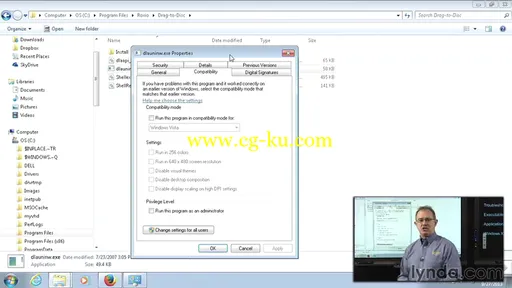

发布日期: 2015-09-20