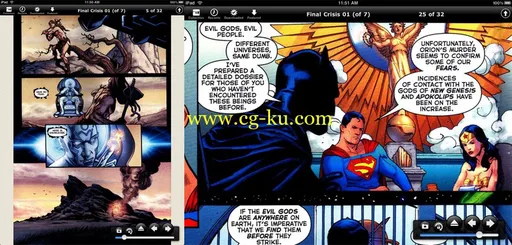
一款优秀的漫画阅读器,能够快速从 iTunes 导入漫画,甚至从 cbz, cbr, rar 和 zip 等压缩包中直接解压出漫画。
Comic Zeal Comic Reader v5.2.6
iOS | .IPA | 42.22mb
Imagine holding your comic library in your hands; with Comic Zeal, you don't have to imagine.
Your iPad is the perfect device for reading comics, but reading comics and manga isn't like reading books.
You need a specialist app that can:
• Organize your comics by series, don't look through hundreds to find the one you want.
• When you finish reading one comic, automatically open the next one.
• Reliably zoom in on content, not show you the same borders page after page.
• Be smart about what to show you when you rotate the device, many comics have a mixture of portrait and landscape pages.
• Lets you search for and find your comics by title and the tags that you've applied to them (tagging only available on the iPad).
• Load your comics using USB, wifi or even other apps like Drop Box.
That app is Comic Zeal. It does everything on the list and much more. It was the first comic reader on the app store more than three years ago. We've been listening to your feedback and improving on it ever since.
Comic Zeal 5 introduces the innovative slider; you can push comics, series and dividers into it. Then go anywhere in your library and drag them out. It's an incredibly fast way to organize your comics.
With the slider you can:
• Reorder comics, put them into the slider in the order you want them, then drag them out.
• Create reading lists (by making copies of comics that don't take up any space on your device)
• Create series and dividers right in the app. Dividers are lists that can hold comics, series and even other dividers.
If you're still not convinced read our reviews and have a look at our star rating. Then buy the app and read the usage tips below whilst it's downloading.
Tips:
• Double tap a comic, series or divider to see its options menu. Use it to rename entries, sort a series or mark items as read or unread.
• When zooming, hold the gesture for half a second. Comic Zeal will lock that zoom and position when you turn the page, it's a great way to hide borders. Try zooming using your thumbs while holding the iPad in both hands.
• You can turn pages by swiping or tapping the sides of the screen. The tap area is thin so that you can easily reach past it with your thumb for scrolling. The BEST way to change page is to simply slide your thumb from the iPad's frame to the screen and back. It's picked up as a page turn every time and it's very natural.
• You can import cbz/cbr/rar/zip and PDF comics directly into Comic Zeal using iTunes file sharing with a USB cable or over a wireless network.
Loading comics using USB (fastest and most reliable)
---------------------------------------------
1. Connect the iPad to your computer.
2. iTunes should open automatically, but if it doesn't open iTunes.
3. In the left column, click on Devices > (your iPad)
4. Click on the "Apps" tab.
5. Scroll down from the "Sync Apps" section to the "File Sharing" section.
6. Click on "Comic Zeal".
7. Drop your comic files into the "Comic Zeal 5 Documents" section.
Comics take around 7 seconds each to import. Please keep in mind that whatever comics you add, iTunes will back up. So don't add tens or gigabytes at once or your next sync will take a while!
Compatibility:
Requires iOS 5.1 or later. Compatible with iPhone, iPod touch, and iPad. This app is optimized for iPhone 5.
发布日期: 2013-09-10