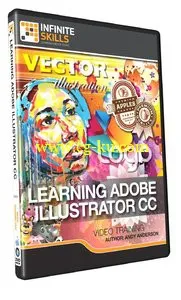
Learning Adobe Illustrator CC Training Video
WEBRip | English | MP4 + Project Files | 1280 x 720 | AVC ~1000 kbps | 15 fps
AAC | 64 Kbps | 44.1 KHz | 1 channel | 11h 45mn | 2.03 GB
Genre: Video Tutorial / Adobe Illustrator
In this Adobe Illustrator CC training course, expert author Andy Anderson takes you through the the many tools and techniques that are available to you in this vector graphics software from Adobe. This tutorial is designed for beginners, and no previous Illustrator experience is required to get the most from this training.
Andy starts you off with a quick tour of the interface so that you are familiar with the location of the tools you will be shown in this video tutorial. You then jump right into using these tools, while learning how to control your interface and selecting and manipulating Illustrator objects. As you progress through the lessons, you will be taught how to work with shapes, fills and strokes, anchors and paths and how to manage vector shapes. You will work with type, add effects, learn to manage your design with layers, work with images and masks, and learn tips, tricks and techniques from the authors own experiences. Finally this video tutorial covers how to save and print your design depending on the intended final use of it.
Once you have completed this comprehensive overview of Adobe Illustrator CC, you will be comfortable with the tools available to you, and how you apply them to your own vector graphic projects. Working files are included in this computer based training course for Illustrator CC, allowing you to follow along with the author throughout the lessons.
Topics include:
01. Getting Started
0101 Introduction
0102 About Andy
0103 How You Will Learn And Working Files
0104 Top Ten Hits From Andy
02. The First Step
0201 Introduction
0202 Illustrator Versus Photoshop
0203 Controlling Illustrator Through Preferences
0204 The Illustrator User Interface
0205 The Illustrator Control Panel
0206 Generating User-Defined Workspaces
03. Controlling Adobe Illustrator
0301 Introduction
0302 Working Toward Printing
0303 Working Toward The Web
0304 Controlling Multiple Documents
0305 Using View And Navigation Features
0306 Object Control With Grids And Guides
0307 Controlling What You See
0308 Defining Default Measuring Systems
0309 Creating Multiple Views
0310 Hiding And Locking Illustrator Objects
0311 Generating Multiple Illustrator Art-Boards
0312 Resizing An Art-Board From Center
0313 New Tricks With Guides
0314 Generating A Customized Tool Panel
04. Selecting And Manipulating Illustrator Objects
0401 Introduction To Selection
0402 Controlling Selection With Preferences
0403 Group And Direct Selection Tips
0404 Using The Lasso Tool
0405 Selection With The Magic Wand Tool
0406 Selection Via Attributes
0407 Working In Isolation Mode
0408 Resizing Tricks
0409 Object Rotation And Smart Guides
0410 Working With Distort Tools
0411 Creative Uses Of Duplicate Options
05. Adobe Illustrator And Color Management
0501 Introduction To Color Management
0502 Designing With The End In Mind
0503 Managing Colorsync Settings
0504 The Improved Illustrator Swatches Panel
0505 Creating Process And Global Colors
0506 Defining Spot Colors
0507 Organizing Colors Using Groups
0508 Using Illustrator Color Libraries
0509 Saving Custom Color Libraries
0510 Getting Inspiration With Color Guide And Kuler
06. Working With Shapes, Fills, And Strokes
0601 Introduction To Shapes, Fills, And Strokes
0602 Creating Basic Shapes
0603 More On Basic Shapes
0604 It Is All In The Math
0605 Working With Object Fills
0606 The Basics Of Object Strokes
0607 Converting Strokes To Objects
0608 Working With Gradient Fills
0609 Modifying And Creating Patterns
07. Working With Anchors And Paths
0701 Introduction To Anchors And Paths
0702 Paths Versus Strokes
0703 Controlling Paths With Anchors
0704 Open Versus Closed Paths
0705 Using Join And Average On Open Paths
0706 Getting Creative With The Scissors And Knife Tools
08. Creating And Managing Vector Shapes
0801 Introduction To Vector Shapes
0802 Switching Drawing Modes
0803 Working With Pathfinder Tools
0804 Using Shape Mode Tools
0805 Working With The New Live Corners
0806 Understanding The Shape Builder Tool
0807 Using The Symbol Sprayer
0808 Creating Custom Symbols
0809 Using The Blob, Paintbrush And Pencil Tools
0810 Touch Type And Free Transform
09. The Illustrator Pen Tool
0901 Introduction To The Pen Tool
0902 Pen Tool Basics
0903 Generating Simple Paths
0904 Adding, Deleting, And Converting Anchor Points
0905 Gaining Control
0906 Smart Guides And The Pen Tool
0907 Reshaping Objects
0908 Project - Creating A Telephone From Basic Shapes
10. Adobe Illustrator And Type
1001 Introduction to Type
1002 Container And Point Type
1003 Creating Custom Type Containers
1004 Working With Straight And Curved Text
1005 The Character And Paragraph Panels
1006 Creating Character And Paragraph Styles
1007 Text Threading
1008 Text And The Eyedropper Tool
1009 Adding Text To A Circle
1010 Converting Type To Outlines
1011 Adding Fonts With TypeKit
11. Effects And The Appearance Panel
1101 Introduction To Effects And The Appearance Panel
1102 Controlling Effects With Options
1103 Transferring Effects To Multiple Objects
1104 The Appearance Panel
1105 Rasterizing Vector Objects
1106 Moving Into The World Of 3D
1107 Project - Creating Faux Neon
12. Layers 101
1201 Introduction To Layers
1202 Layer Basics
1203 Generating Layers And Moving Objects
1204 Layer Panel Options
1205 Managing Layer Panel Options
1206 Enhancements To The Layers Panel
1207 Project - Working With Opacity And Blending Modes
13. Working With Images And Masks
1301 Introduction To Images And Masks
1302 Linking And Embedding Placed Images
1303 The Links Panel
1304 Non-Destructive Photoshop Editing In Illustrator
1305 Generating A Basic Clipping Mask
1306 Creating A Clipping Mask From A Raster Image
1307 Working With Opacity Masks
1308 Project - Creating A Complex Clipping Mask
14. Tips, Tricks And Techniques
1401 Introduction to Tips, Tricks And Techniques
1402 Working With Envelope Distort
1403 Creating An Animation In Illustrator
1404 Generating Customized Brushes
1405 Creative Blending Options
1406 Project - Growing A Gradient Mesh Tomato
1407 Using Auto Generated Corners
15. Moving From Raster To Vector
1501 Introduction To Raster And Vector
1502 Understanding Image Trace
1503 Tracing Line Art
1504 Working Through Image Trace Options
1505 Understanding Live Paint
1506 Colorizing Artwork With Live Paint
1507 Working With Live Paint Gap Detection
16. Saving And Printing Based On Intent
1601 Introduction To Saving And Printing
1602 Saving For The Web And Beyond
1603 Tweaking The Final Product
1604 Saving An Illustrator Document
1605 Outputting Directly To Print
1606 Generating A Document Package
1607 Final Thoughts

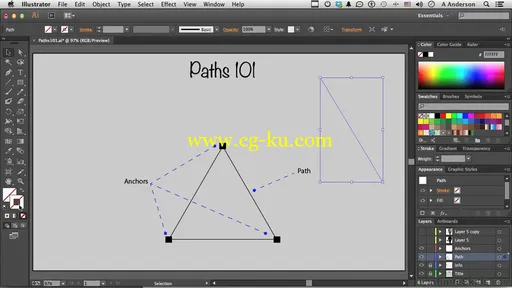
发布日期: 2016-02-21