PHLEARN - Photoshop 101 PRO Full | 10GBFive years in the making, this is the most comprehensive and detailed introduction to Photoshop that Phlearn has ever created.
If you want to learn Photoshop quickly, while picking up the best techniques, this is the perfect class for you.
Learn, side-by-side with the #1 Photoshop instructor in the world, Aaron Nace.
Photoshop 101 covers nearly every tool and menu available to you in detail. This is your starting point for getting introduced to the incredible editing possibilities in Photoshop. Learn how to edit quickly, build confidence in your skills, and ensure your images come out looking great!Skills You Will LearnBRUSH TOOLCOLORINGMAGIC WANDPEN TOOLRETOUCHINGMake your workspace your own.
Start your Photoshop journey by covering all the basics that will help you build the best habits and prepare you to be more proficient from the get go.
In this Phlearn PRO Tutorial we’ll get you set up with a custom workspace to best suit your needs.
You will also learn about color profiles and how to get the most out of your images.
Learn Proper WorkflowPhotoshop is an expansive program and it can be difficult figuring out where to start.
With so many options for editing and saving, how do you make the right choice? The workflow section helps keep you focused and moving forward with confidence.
Color Profiles ExplainedDiscover the many color profiles and which ones should you use.
With Adobe RGB, ProPhoto RGB, sRGB and others the choice can be quite confusing.
Some are best for editing while others are best for web.
Layers, Masking and GroupsLearn the best ways to properly work with layers to save time and headache.
Layers are one of the primary building blocks of Photoshop.
We dedicate an entire section to working with layers, masking and groups.
Define Keyboard ShortcutsKeyboard shortcuts will greatly increase your efficiency in Photoshop.
While many are preset, you can create your own shortcut for just about everything.
Learn how to view all the keyboard shortcuts and then how to create your own.
Type, Selections and Filters made simple.
Find the answers you’re looking for so you can focus on what really matters—your images! If you have ever found yourself confused by all the options of the Type Tool or have wishes there was a simpler way to learn how to make amazing selections with ease, prepare to expand your Photoshop horizons.
The Photoshop 101 Phlearn PRO Tutorial even breaks down the barriers to working with filters like a pro.
Learn Typography BasicsThere are many options when it comes to working with Type and the Type Tool.
Leading, Kerning and Tracking all adjust letter spacing differently.
See exactly how each of these fields work and how they work together.
Create Advanced SelectionsSelections allow you to make changes to specific areas of your images.
See how to create and combine selections using a variety of tools.
Then learn how to edit and save selections to work more accurately giving you better results.
Select with Quick MasksQuick masks allow you to create custom selections expanding your options for creating and editing selections.
Quick masks also allow you to use filters like blur on selections.
Learn how to create quick masks and edit selections.
Intro to FiltersPhotoshop includes many filters.
Some are used for creative effects and others are used to enhance your images.
Learn the basics about the most commonly used filters and their options.
Jumpstart your image manipulation.
Explore each area of the toolbar in detail to reveal an entire collection of related tools that will help you make your images more amazing.
Compare and contrast the benefits of using one tool or method to another and find out which is best for making your vision come to life.
Healing Vs. CloneThe healing brush and clone stamp tools can both be used to retouch minor blemishes in Photoshop.
However, each tool works best in different scenarios.
Learn how to use both tools to get the most out of Photoshop and your images.
Brush Controls and ShortcutsThe brush tool is one of the most commonly used tools in Photoshop.
See how settings like size, opacity, flow and hardness all have a role in shaping your images.
Learn how to quickly make changes to these settings to work more quickly and accurately.
Eraser Vs. MasksLearn the proper techniques for removing objects in Photoshop.
The eraser can be useful, but will permanently remove pixels.
While layer masks allow for non-destructive editing.
This tutorial explains the ins and outs of both tools giving you greater flexibility when editing your images.
Dodge and BurnEnhance highlights and shadows using the dodge and burn tools.
Photoshop makes these tools very accessible, but there are less destructive ways to accomplish the same thing.
Learn how to retouch in a way that you can change at any time.
Build better compositions.
Photoshop provides us with a multitude of options to define and reshape our image and design composition.
The trick is to make these adjustments without losing original image data.
In this Phlearn PRO Tutorial we show you all the best ways to get the most out of the tools you need to create better compositions, all while giving you the flexibility to make additional changes at any point in the future.
Transform, Warp and ScaleLayers often need to be moved, rotated, scaled and sometimes even warped.
Learn how to properly use the transform tools in Photoshop while not destroying image data in the process.
Layer Alignment ControlSee how easy aligning objects and layers can be.
By using the align layers tool you can create cleaner, more structured designs.
Objects, layers and layer groups can all be aligned to each other as well as the document’s artboard.
Add, Subtract and Create SelectionsLearn each selection tool and their options to create more complex selections.
Keyboard shortcuts can speed up how you add, subtract and intersect selections making it vital to learn how multiple selection tools to be used.
Crop More EffectivelyThere are multiple ways to crop an image in Photoshop.
Learn how to crop and resize your images while maintaining all of the original image information.
Using the methods you learn will allow you to change the crop later without having lost any of the image.
Fine tune your images.
The intricacies of how each color and tool setting work together are everlasting.
The Photoshop 101 tutorial walks you through the most important aspects of the areas that will make the greatest impact to your images.
Work smarter and faster while producing better images for any occasion.
Basic Image AdjustmentsLearn basic color and exposure adjustments to enhance your images.
Learn how to create and use curves, levels and hue/saturation adjustment layers.
Combining these adjustment layers with your images will give your more control than you have ever had before.
Create Custom BrushesPhotoshop brushes are very powerful and often overlooked. Learn how to get the most out of the brush tool by creating your own custom brushes. Imagine painting with any shape you want!Export Perfectly for WebSaving images properly for the web requires the understanding of colorspace and settings.
Colors may appear differently in Photoshop than when placed online.
Learn all the correct settings to use to ensure images display properly online.
Practice Exercise IncludedLearn by doing.
Follow along from start to finish editing the included sample image in Photoshop.
All of the exercise files are included so you can learn and practice at the same time to make sure you will remember everything you learn.
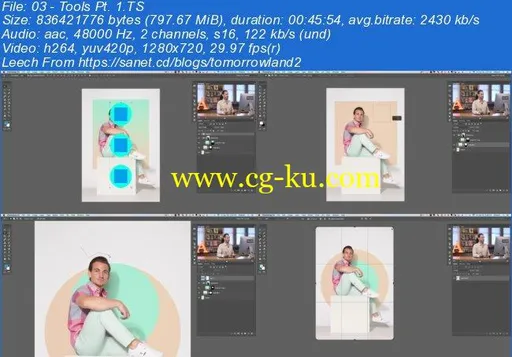


发布日期: 2017-11-27