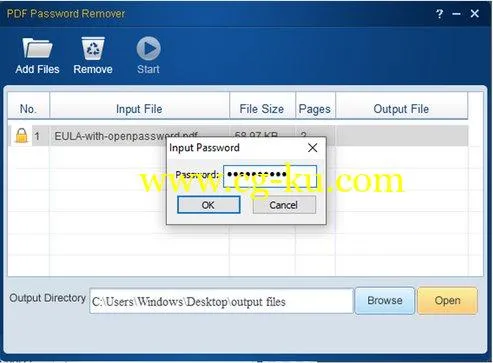Lighten PDF Password RemoverFile size: 45.81 MBPDF Password Remover is a lightweight and easy-to-use tool, which can remove all the document restrictions in seconds.
So you can copy, print or edit the PDF document without troubles and frustrations.
If you have permission and know the open password, it will also help you remove the open password, so you don’t need to enter the open password every time you open the encrypted document.
A Brief Introduction to PDF SecuritiesDocument Restrictions:Also called Owner password or Permission Password.
You can open the PDF file and read the contents, but some functions are limited, such as copying, printing.
If you open a PDF file with Adobe Reader, you can see (SECURED) in the file name if the file is encrypted by restrictions.
Copy and print options are greyed out, you can’t select it.
But some of the PDF software may bypass this security.
Open Password:Require correct password to open a PDF file, you can’t get access to PDF content without entering the correct password.
All the PDF software can not bypass the Open Password.
If you open a PDF file in PDF Reader, it’ll prompt you to enter open password.
Remove Copying, Printing and Editing Restrictions from PDFMany PDF files are secured by document restrictions.
If you have this type of PDF file, you can only view the content, but you may not copy, print or edit the contents.
The copy and print options are grayed out.
In this case, just add these secured PDF documents to PDF Password Remover, and click ‘Start’ button, it will remove all the restrictions immediately.
So you can reuse the contents more easily.
Remove Open Password from PDFThis app can not crack the open password, but if you know the open password, say you are the owner of an encrypted PDF, or you have the permission, and you don’t want to enter password everytime you want to open this document.
This function will save your time.
Simply add PDF file, click on the lock icon in front of the file name, and enter the open password.
Click ‘Start’, PDF Password Remover can remove all the security settings in seconds.
Extremely Easy and Fast way to Unlock PDFPDF Password Remover is extremely easy to use, the user-friendly interface will guide you from the beginning to the end, you can complete the PDF decryption in 3 steps.
1. Add the encrypted PDF files to the app;2. Select an output folder to store the unlocked PDF files;3.
Click Start button to start unlocking PDF.
Usually it won’t take more than 1 seconds for each PDF unlocking.
You can add as many PDF files as you want at one time.
System Requirement• Operating System: Microsoft Windows®10, 8, 7, Vista and XP (all editions)• Does not require Microsoft office and Adobe product installed• Recommended hardware Processor: 2GHz Processor RAM: 1G• Free Space: File Size: 20.2MB, 100MB recommendedRelease Notes• official site does not provide any info about changes in this version