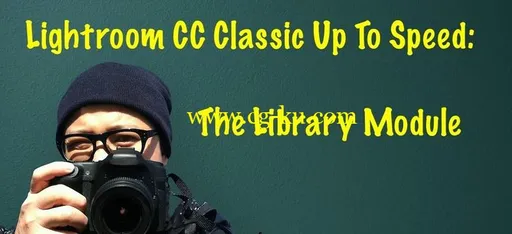Video: .MP4, 1280×720 | Audio: AAC, 48kHz, 2ch | Duration: 4h 10mGenre: eLearning | Language: English | Size: 4,3 GBWelcome to Lightroom Classic CC Up To Speed: The Library Module!This course helps you to get up and running quickly with Adobe’s powerful photo editing and management system.
This handy step-by-step class starts from scratch, starting with basic Lightroom topics and moving on to more advanced features of the Library module, designed to help you to become more productive more quickly.
In no time at all you’ll be navigating Lightroom’s interface, importing, rating, and filtering your photos, managing your photo library, creating and managing collections, publishing to online services and more.
Who is this course for?This course was created for people new to photography as well as well-seasoned photographers looking to learn a new photo organizing and editing application.
This course will also be helpful for those coming from a previous version of Lightroom or those looking to delve more deeply into the Lightroom application.
What does this course include?Step-by-step instructional videos that are easy to followSupport for any questions you may haveWhat You’ll Learn:Getting your files into Lightroom.
We’ll begin by creating a Lightroom catalog, and then you’ll learn how to import images from your computer, an external drive, an SD Card or directly from your camera into Lightroom.
You’ll learn about moving photos, copying photos and adding photos to the catalog.
Learning the Lightroom Environment: Next, we’ll take a look at the various panels and panes in Lightroom.
We’ll learn about Grid View and Loupe View, how to choose your best images by using Compare View and Survey View and how to switch modules using the Module Picker.
We’ll also set some interface preferences so that the Lightroom Environment is the way you like it.
You’ll also learn how to use Lightroom with a dual monitor setup.
Image Handling: We’ll go in-depth working with the Folders Panel, and you’ll learn how to create, rename and move both photos and folders.
We’ll also discuss how to synchronize photos to ensure that Lightroom includes any images that you’ve recently added to folders outside of Lightroom.
Adding Image Information: To help you organize your images and find the ones you want quickly, you’ll learn how to add star ratings to your images, how to flag them, reject them and even add color labels to them.
You also add keywords to your images and learn how to add and view an image’s Metadata.
Searching for Images: You’ll learn how to quickly find your images using the Filter Bar with which you can filter them by flag, rating or label.
You’ll also learn how to use Lightroom’s powerful search feature which allows you to filter images by text, attribute or metadata.
Once we’ve filtered our images, we’ll then sort them in a variety of different ways.
Organizing Images: You’ll organize your images by using Collections, Smart Collections, and Quick Collections.
You’ll also learn how to organize your Collections into Collection Sets, and we’ll even create Collections from existing folders.
Additionally, you’ll learn how to organize images using Face Detection, which groups photos by the people featured in them.
Geotagging Images: We’ll work with the Map module and organize images by the location where they were taken.
You’ll also learn how to add geolocation information to images if it wasn’t added when the picture was taken.
Sharing Your Images: You’ll learn how to export your images into a variety of formats so that you can easily share them with others or to Social Media.
You’ll create Export Presets, allowing you to save and reuse your export settings.
You’ll also learn how to publish to a variety of online services.
Catalog Management: In the lesson videos, we’ll learn how to use and manage multiple catalogs, how to merge several catalogs into one and how to back up your Lightroom catalog.
We’ll also examine a workflow that involves using Lightroom on multiple computers.
By the end of this course, you’ll learn how to build and organize your Lightroom library, allowing you to effectively manage hundreds of thousands of images with ease.
I’m also here every step along the way for you so don’t hesitate to ask me any questions related to Lightroom or to the course content that come up as you journey through the course.
You can post your question in the course or fire me off a direct message.
Also, let me know if there’s any way I can improve this course.