本教程是由Digital Juice机构出品的DJ极品AE教程合辑
21G,教程使用软件:Adobe After Effects ,Juice。
Digital Juice Adobe After Effects
Training
教程详细章节目录:(共44章节)
01. Intergalactic Planetary News
Bumper
Clip 5 from the Smoke Wisps volume and clip 4 from the Smoke, Billows
& Blasts volume are used to enhance the look of the futuristic Motion Design
Elements in this sequence. Subtly is key, as we give just the right touches to
bring this animation together in a fun way.
02. DuMont Pen
Commercial
Using clips 1, 11 & 12 from the Ink Chambers volume of the
Compositor's Toolkit, we create an artistic, jazzy environment to underscore
this product advertisement. By combining colorization and kaleidoscope
techniques, we make this commercial bounce with a stylish flair.
03. Deep
Water Expedition Show Promo
Utilizing clip 13 from the Water Textures volume
of the Compositor's Toolkit, we create a gripping ocean theme documentary promo.
All it takes is a little text and alpha matting to make the water texture splash
through as an attention-getting detail in this high end looking sequence.
04.
Fitness Showdown - Part 1
Using clips 6, 11, 12, 13 & 21 from the Paint
Splashes volume of the Compositor's Toolkit we show you how to make a hip and
trendy paint splat based show open. We show you how to not only use the paint
clips as background elements but also as anchor elements for text.
05.
Fitness Showdown - Part 2
Using clips 6, 11, 12, 13 & 21 from the Paint
Splashes volume of the Compositor's Toolkit we show you how to make a hip and
trendy paint splat based show open. We show you how to not only use the paint
clips as background elements but also as anchor elements for text.
06.
Fitness Showdown - Part 3
Using clips 6, 11, 12, 13 & 21 from the Paint
Splashes volume of the Compositor's Toolkit we show you how to make a hip and
trendy paint splat based show open. We show you how to not only use the paint
clips as background elements but also as anchor elements for text.
07.
Custom Ink - Part 1
Using clip 1 from the Cloud Chamber volume and Clips 1,
12 & 17 from the Ink Chamber volume, learn how to get more out of the
Compositor's Toolkit elements utilizing luma keying and track matting
techniques. We show you how to reveal and animate text and design elements
without ever setting a keyframe. We also show you how to create beautiful
symmetrical design elements out of a single clip.
08. Custom Ink - Part 2
Using clip 1 from the Cloud Chamber volume and Clips 1, 12 & 17 from the
Ink Chamber volume, learn how to get more out of the Compositor's Toolkit
elements utilizing luma keying and track matting techniques. We show you how to
reveal and animate text and design elements without ever setting a keyframe. We
also show you how to create beautiful symmetrical design elements out of a
single clip.
09. Custom Ink - Part 3
Using clip 1 from the Cloud Chamber
volume and Clips 1, 12 & 17 from the Ink Chamber volume, learn how to get
more out of the Compositor's Toolkit elements utilizing luma keying and track
matting techniques. We show you how to reveal and animate text and design
elements without ever setting a keyframe. We also show you how to create
beautiful symmetrical design elements out of a single clip.
10. Billy Bike
Effect
Utilizing Clip 04 from the Smoke Billows & Blasts volume of the
Compositor's Toolkit we show you how to quickly and easily create a streamline
effect. With so much resolution to play with we show you how easy it is to warp
smoke and create a high end commercial spot.
11. Fast Runner
With Clip 7
from the Smoke Billows and Blasts volume of the Compositor's Toolkit we show you
how easy it is to add realistic smoke to a fast moving object.
12. Aftermath
What happens when you take clips from Smoke Billows & Blasts,
Destructive Elements, Magic FX and Glass Breaks and combine them with a Digital
Juice font? You get a high powered animation in only a few clicks.
13.
Inferno
Learn how to do film trailer style animations using clips from the
Magic FX volume in a quick and easy step by step tutorial.
14. Ghost Hunters
Learn how to get the most out of the CTK by utilizing the power of a clips
motion to drive an animation.
15. Sorcerer Fire
Grab two elements from
the MagicFX volume and combine them to create a massive fireball fit for an evil
sorcerer. We show you how to take multiple elements and use blending modes to
create a surreal magical effect.
16. Walking Stick FX
Find out how to
take a clip from the Fine Particles volume and turn it into a magic blast fit to
fight off an evil sorcerer. Utilizing various blending modes and coloring the
clip can instantly transform your shot into a magical masterpiece.
17.
Animating Letters in After Effects: Making Mr. Bingo Move - Part 1
Without a
doubt, Mr. Bingo is a fun looking DJ Font. In this tutorial learn how to animate
individual letters using After Effects presets. Then take your font and fly it
in a 3D space for a fun animation that is virtually effortless.
18.
Animating Letters in After Effects: Making Mr. Bingo Move - Part 2
Without a
doubt, Mr. Bingo is a fun looking DJ Font. In this tutorial learn how to animate
individual letters using After Effects presets. Then take your font and fly it
in a 3D space for a fun animation that is virtually effortless.
19. The
Bunker: Shedding Light on DJ Fonts in After Effects - Part 1
In this two
part tutorial Chris "Ace" Gates demonstrates how to create a background and text
reveal that accentuates the look and feel of a DJ Font. Starting with the Metal
Hatch DJ Font, Chris adds a grungy background that resembles a bunker wall. With
the addition of some moody color changes and lighting effects, the text comes
alive with an innovative wipe that brings to mind a door opening into a long
hidden military bunker.
20. The Bunker: Shedding Light on DJ Fonts in After
Effects - Part 2
In this two part tutorial Chris "Ace" Gates demonstrates
how to create a background and text reveal that accentuates the look and feel of
a DJ Font. Starting with the Metal Hatch DJ Font, Chris adds a grungy background
that resembles a bunker wall. With the addition of some moody color changes and
lighting effects, the text comes alive with an innovative wipe that brings to
mind a door opening into a long hidden military bunker.
21. Making DJ Fonts
Look 3D in After Effects
After Effects makes it easy to work with 2D objects
in a 3D space. Just drop your rendered DJ Fonts onto the AE composition and you
are ready to go. However, if you rotate your DJ Font text too much it will lose
it's 3D look. Fear not, for in this tutorial we show you two separate After
Effects techniques that will allow you to easily extrude your DJ Fonts into 3D
space so that they look like professionally made 3D models from any angle.
22. Creating Movie Quality Title Effects
Create an action packed movie
title sequence using Compositor's Toolkit Magic FX and the Brushed Metal Font
from DJ Fonts. Learn to enliven your title with streams of fire, glint, lighting
effects and animation.
23. Creating a Splat-acular Bumper
It's the
little things that make this animation work well. Learn to tweak out a DJ Font
as well as apply lighting and camera dimensional tricks to compliment the grungy
feel of Paint Splatters from Compositor's Studio.
24. Using Compositor's
Toolkit Particles
Learn how to creatively speed ramp and warp Fine Particles
and Snow effects from Compositor's Toolkit into a swirling, glowing backdrop
that nicely complement a simple DJ Fonts logo.
25. 3D DJ Fonts with Shadows:
Lonely Road Home
Take a DJ Font, make it 3D and with a little help from
After Effects lighting and camera effects, turn the text into a film noir logo
that casts deep shadows on a lonesome highway.
26. Mirroring Magic With Ink
Elements: Kaleidescopic!
In this tutorial learn how to take one of the ink
elements from the Compositor's Toolkit and turn it into a kaleidescopic motion
design element.
27. Compositor's Toolkit Rocks! Music Video Effects
In
this fast paced tutorial learn three separate techniques to incorporate
Compositor's Toolkit elements with your own live action footage for a fun and
hip look.
28. Using Lower Thirds Behind Logos
When is a lower third not a
lower third? Any time you choose to be creative. In this tutorial learn how to
turn a lower third into a background element for an animated logo in After
Effects.
29. Creating Revealers with CTK Elements in After Effects
In
this tutorial, learn to add a sense of mysticism to your project by using
Compositor's Toolkit smoke elements to reveal a background image, animation or
video in After Effects.
30. Combine Speed Ramping and Masking
Combine
speed ramping and masking in After Effects to create a broadcast quality video
sequence featuring VideoTraxx HD, DJ Fonts & Editor's Toolbox.
31.
Putting Animations Inside Your DJ Fonts
Starting with a glass style DJ Font,
Chris "Ace" Gates steps you through the process of making it snow inside the
letters using Compositor's Toolkit snow elements and After Effects.
32. No
Alpha? No Problem: Xtracting Mattes
Not every animation in your project is
going to come ready-made with an alpha channel. In this tutorial, learn how to
quickly create a matte for animated falling snow in After Effects.
33.
Creating a DVD Menu in After Effects: FACE PUNCH
Mixing DJ Fonts, VideoTraxx
HD, Compositor's Toolkit and a little creativity, you can easily make a
professional and fun DVD menu.
34. Single and Multi-Point Tracking: Stay on
Track
Learn the basics of the After Effects tracker through the use of
single and multi-point tracking techniques.
35. Kinetic Typography: Feeling
Lucky?
Make your text come alive with kinetic typography in After Effects.
Learn to make it scroll, rotate and zoom for a dynamic look that catches the
eye.
36. Anatomy of a Motion Designer's Toolkit Project
In this tutorial
learn how to work with the After Effects project files and Adobe Illustrator
vector images provided with Motion Designer's Toolkit.
37. Making Lady Jane
shine with Motion Designer's Toolkit
In this tutorial, learn to use Motion
Designer's Toolkit elements along with a Compositor's Toolkit element to create
a movie title that incorporates vignetting, light effects and 3D camera moves.
38. Making the Girl's Club Logo - Inside the MDT Promo Part 1
Coming on
the heals of the popular Motion Designer's Toolkit "Creativity Defined"
promotional video comes this training session that will guide you through the
process of recreating the "Girl's Club" animated sequence that is featured in
the video.
39. Picture Perfect - Inside the MDT Promo Part 2
In this
tutorial learn to make the DJ Picture Perfect animation from the Motion
Designer's Toolkit "Creativity Defined" video using premade elements from Motion
Designer' Toolkit. You'll be surprised how easy it is to make such a complex,
professional looking animation.
40. Xtreme Angles - Inside the MDT Promo
Part 3
So you think those high-energy show opens are outside of your
ability? You'll be surprised how easy they can be with the pre-animated elements
from Motion Designer's Toolkit and a little expert guidance.
41. Custom
Lower Third Creation with Motion Designer's Toolkit: Funkbox Crew - Inside the
MDT Promo Part 4
It's always interesting to learn new motion design
techniques. While this training session starts out by trying to recreate an
animation from the Motion Designer's Toolkit promo video, a timely discovery
proves that sometimes you can improve on the original.
42. Creating The
Perfect Wedding Album - Part 1
Learn to create the album cover and pages of
a professional looking wedding album video. This part 1 of a 2 part tutorial
covers the proper use of subtle textures and the integration of Motion
Designer's Toolkit elements into your project to create a timeless look. Part 2
is coming soon.
43. Creating The Perfect Wedding Album - Part 2
In this
Part 2 of "Making the Perfect Wedding Album", learn how to create the camera
animations and other effects required to zoom in on the wedding photos and
simulate a page flip. The loopable project makes it easy to switch out elements
to support page after page of photos.
44. Compositor's Toolkit, Motion
Designer's Toolkit & True 3D Text
This tutorial covers a mixed bag of
Compositer's Toolkit, Motion Designer's Toolkit, Photoshop, After Effects and
the available-for-free 3D application known as Blender. No more fakes, no more
cheats, now you get to learn how to incorporate true 3D techniques inside After
Effects.
该贴已经同步到 admin的微博
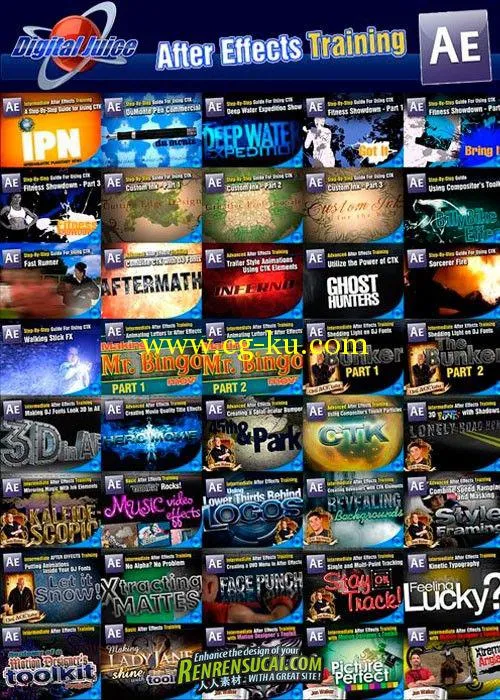
发布日期: 2012-4-19