本教程是由Digital-Tutors机构最新出品的Photoshop CS5全面训练高级教程,时长11小时53分,附工程文件。
Photoshop是Adobe公司旗下最为出名的图像处理软件之一,集图像扫描、编辑修改、图像制作、广告创意,图像输入与输出于一体的图形图像处理软件,深受广大平面设计人员和电脑美术爱好者的喜爱。
CS5加入了全面改进后的高清视频渲染引擎Mercury,尤其是其视频处理软件Premiere Pro。Mercury可以利用显卡的图形处理能力加速对高清格式视频的编解码和播放,当然不是所有的显卡,由于和NVIDIA之前达成的协议,Mercury只 支持NVIDIA的显卡。
CS5的另一个亮点是新增了一款软件Flash Catalyst,这款新的软件将作为Flash的另一个选择专门为 设计师和美工量身定做,以挑战微软Expression Studio。
Digital-Tutors : Introduction to Photoshop CS5 11 hrs. 53 min.| Released on August 1, 2011|Project Files Included (142 MB) Required Software: Photoshop CS5 and later
In this collection of lessons we will learn the fundamental tools, techniques and workflows for Photoshop CS5.
It can safely be said that Photoshop is truly the backbone of the computer graphics industry. From video games to movies and every area in between, I would estimate that Photoshop is the most commonly used application by working professionals in any creative field. Now learning how to use a program like Photoshop can seem like a daunting task, I completely understand. Let me assure you of this, throughout this course, my goal is to teach you the tools, concepts and workflows you will need to succeed with Photoshop. Not only this, but I will break them down so that they are easy to understand. We will dive in and learn about every key area, providing you with a solid foundation. It’s important to me that you not only learn the basics of Photoshop but that you also develop good habits when it comes to this truly amazing application.
教程章节目录:
73 videos in this course1. Introduction and project overview
2. Diving in head first with a mini-project
3. Continuing the mini-project
4. Overview of the interface and UI
5. Creating, opening and saving files
6. Opening and managing multiple files at once
7. Utilizing workspaces
8. Understanding Photoshop's rulers, grids, and guides
9. Understanding resizing and resampling
10. Navigating a Photoshop document
11. Cropping an Image
12. Straightening an image with the ruler tool
13. Making selections with marquee tools
14. Making selections with the lasso tools
15. Using quick selection tools
16. Refining and modifying selections
17. Making selections with quick mask mode
18. Saving and loading selections
19. Selecting ranges of colors
20. Using the move tool and some of the shortcuts associated with it
21. Aligning and distributing the contents of layers
22. Layers panel basics
23. Using adjustment and fill layers
24. Enhancing an image with layer styles
25. Saving custom styles
26. Working with smart objects
27. Undos and the history panel
28. Transforming with the move tool
29. Using perspective and warp transformations
30. Using content aware scaling
31. Understanding puppet warp transformations
32. Reading Photoshop's histogram
33. Adjusting an image's brightness and contrast
34. Adjusting the tonal range of an image with levels
35. Adjusting the hue and saturation of an image
36. Adjusting the color balance of an image
37. Adjusting the tonal range of an image using curves
38. Understanding gradient maps
39. Converting a color image to black and white
40. Understanding document color modes and color settings
41. Understanding background and foreground colors as well as the color picker
42. Choosing and managing colors with the color and swatch panels
43. Using the eyedropper tool and color sampling workflows
44. Filling selections with the paint bucket
45. Filling with content aware and from history
46. Using and customizing gradients
47. Understanding the basics of brushes
48. Customizing brush dynamics in the brush panel
49. Defining a custom brush preset
50. Painting with natural bristle brushes
51. Blending colors with the smudge tool
52. Blending colors with the mixer brush
53. Painting in time with the history brush
54. Repairing an image with the healing and spot healing brushes
55. Duplicating pixels with the clone stamp tool
56. Dodging and burning an image
57. Enhancing an image with the sponge tool
58. Erasing tools and workflows
59. Hiding information in an image using layer masks
60. Refining a mask to increase it's precision
61. Drawing paths with the pen tool and freeform pen tool
62. Creating shapes with the shape tools
63. Using the custom shape tool
64. Working with vector masks
65. Working with clipping masks
66. Adding and formatting text on an image
67. Browsing filters in Photoshop's filter gallery
68. Blurring an image with filters
69. Sharpening an image with filters
70. Stacking filters with smart filters
71. Using the liquify filter in Photoshop
72. Beginning a second mini project
73. Finishing our second mini-project and conclusion


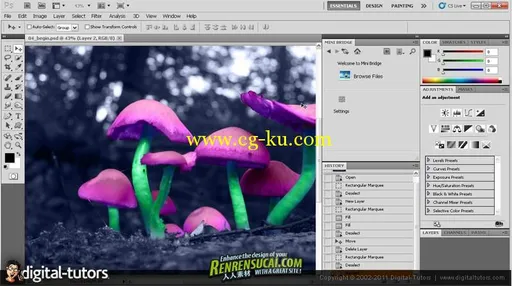
发布日期: 2011-8-20